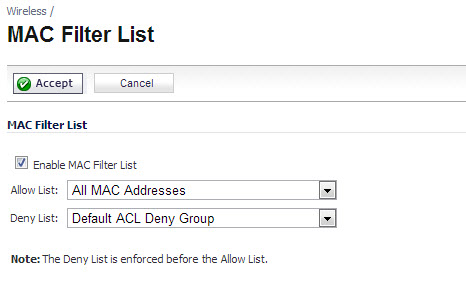
|
Enables the MAC Filter List feature for the selected groups. |
|
|
Selects the group you want the MAC Filter List to allow access to your wireless network. When you click the Allow List drop-down menu and select Create New MAC Address Object group, the Add Address Object Group dialog displays. |
|
|
Selects the group you want the MAC Filter List to deny access to your wireless network. When clicking the Deny List drop-down and selecting Create New MAC Address Object group, the Add Address Object Group dialog displays. |