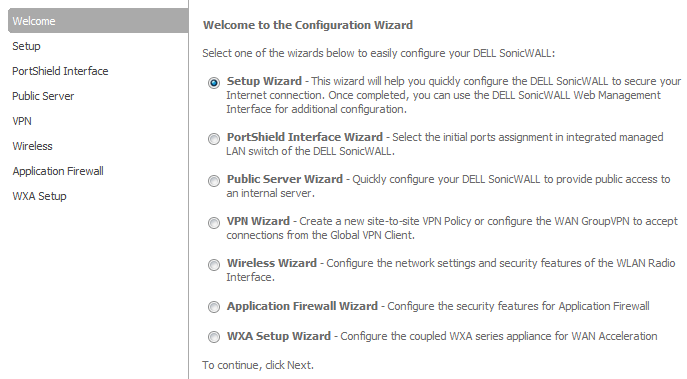
|
1
|
Click Wizard on the top right corner of the SonicOS management interface. The Configuration Wizard Welcome dialog displays.
|
|
2
|
Select Public Server Wizard.
|
|
3
|
|
4
|
Select the type of server from the Server Type drop-down menu. Selecting a server type displays only the services commonly associated with that server type.
|
|
5
|
The Public Server Wizard enables the all associated services automatically. You can disable services you don’t want by deselecting them.
|
|
NOTE: At least one service must be selected. If a desired service is not listed for a particular server type, select Other for Server Type. You can create a new service or define a service group that encompasses all your needs. See Creating a New Service or Creating a New Group.
|
|
6
|
|
7
|
Enter the name of the server in the Server Name field.
|
|
8
|
Enter the private IP address of the server in the Server Private IP Address field. Specify an IP address in the range of addresses assigned to the zone where you want to put this server. The Public Server Wizard assigns the server automatically to the zone in which its IP address belongs.
|
|
9
|
Optionally, add a comment in the Server Comment field.
|
|
10
|
|
11
|
Enter the public IP address of the server in the Server Public IP Address field. The default is the WAN public IP address. If you enter a different IP, the Public Server Wizard creates an address object for that IP address and binds the address object to the WAN zone.
|
|
12
|
Click Next. The Public Server Configuration Summary page displays a summary of the configuration you selected in the wizard.
|
|
•
|
Server Address Objects - The Public Server Wizard creates the address object for the new server. Because the IP address of the server added in the example is in the IP address range assigned to the DMZ, the Public Server Wizard binds the address object to the DMZ zone and names the object the name you specified for the server plus _private. If you specify an IP in the range of another zone, the Public Server Wizard binds the address object to that zone. If you specify an IP address out of the range of any zone you have configured, the Public Server Wizard binds the address object to the LAN zone.
|
Because the server in the example used the default WAN IP address for the Server Public IP Address, the Public Server Wizard states that it will use the existing WAN address object when constructing policies between the new server and the WAN. If you specify another address, the server creates an object for that address bound to the WAN zone and assigns the new address object the name you specified for the server plus _public.
|
•
|
Server Service Group Object - The Public Server Wizard creates a service group object for the services used by the new server. Because the server in the example is a Web server, the service group includes HTTP and HTTPS. This way, you have a convenient group to refer to when creating or editing access policies for this server.
|
|
•
|
Server NAT Policies - The Public Server Wizard creates a NAT policy to translate the destination addresses of all incoming packets with one of the services in the new service group and addressed to the WAN address to the address of the new server. Therefore, in this example, if a packet with service type of HTTPS comes in addressed to the WAN interface (10.0.93.43), the NAT policy translates its address to 172.22.2.44.
|
The Public Server Wizard also creates a Loopback NAT policy to translate HTTP and HTTPS traffic from inside your network addressed to the WAN IP address back to the address of the mail server.
|
•
|
Server Access Rules - The Public Server Wizard creates an access policy allowing all mail traffic service traffic from the WAN zone to the DMZ.
|
|
14
|
Click Accept in the Public Server Configuration Summary page to complete the Public Server Wizard and apply the configuration to your SonicWall appliance.
|
|
TIP: The new IP address used to access the new server, internally and externally is displayed in the Public Server Wizard Complete page.
|
When the configuration has been updated, the Public Server Wizard Complete page displays.
|
15
|