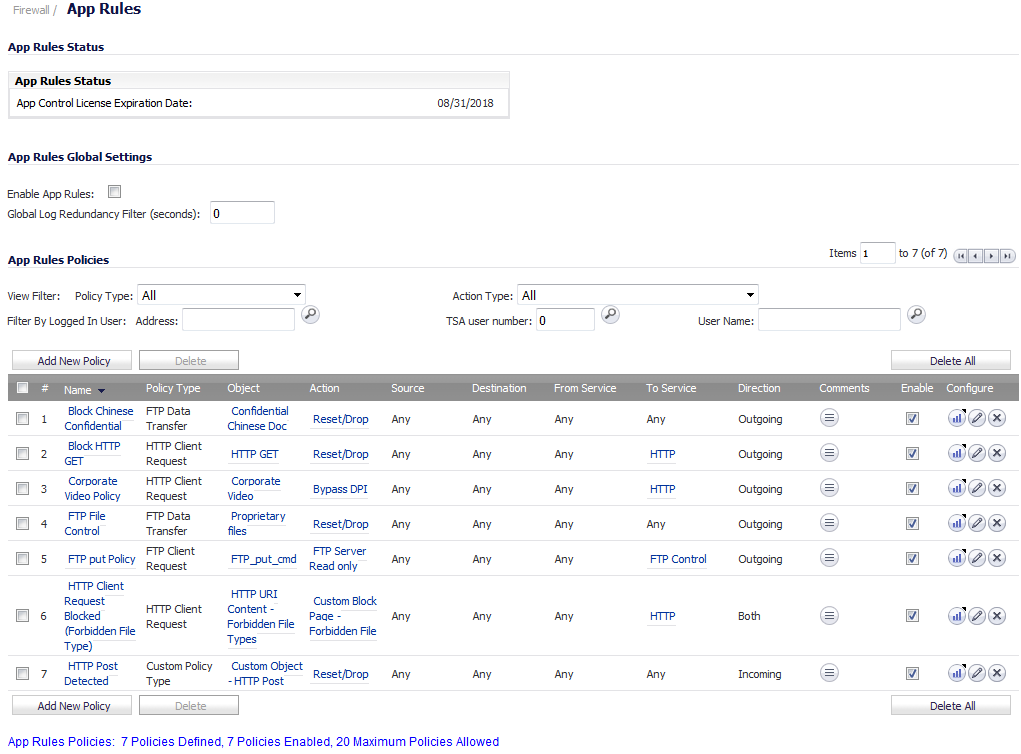
You can configure App Control policies from the Dashboard > App Flow Monitor page by selecting one or more applications or categories and then clicking the Create Rule button. A policy is automatically created on the Firewall > App Rules page, and can be edited just like any other policy.
You can configure Application Control global blocking or logging policies for application categories, signatures, or specific applications on the Firewall > App Control Advanced page. Corresponding match objects are created. You can also configure match objects for these application categories, signatures, or specific applications on the Firewall > Match Objects page. The objects can be used in an App Rules policy, no matter how they were created.
You can configure policies in App Rules using the wizard or manually on the Firewall > App Rules page. The wizard provides a safe method of configuration and helps prevent errors that could result in unnecessary blocking of network traffic. Manual configuration offers more flexibility for situations that require custom actions or policies.
The Firewall > App Rules page contains two global settings: