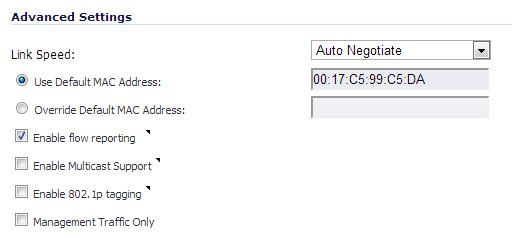
If you need to force an Ethernet speed, duplex and/or MAC address, click the Advanced tab.
The Advanced Settings section allows you to manage the Ethernet settings of links connected to the SonicWall.
|
•
|
Auto Negotiate—is selected by default as the Link Speed because the Ethernet links automatically negotiate the speed and duplex mode of the Ethernet connection. If you want to specify the forced Ethernet speed and duplex, select one of the following options from the Link Speed menu:
|
|
•
|
Use Default MAC Address—select this check box to use the default MAC address.
|
|
•
|
Override Default MAC Address—overrides the default MAC address for the Interface, enter the desired MAC address in the field.
|
|
•
|
Enable flow reporting—enables flow reporting for flows created on this interface.
|
|
•
|
Enable Multicast Support—allows multicast reception on this interface.
|
|
•
|
Enable 802.1p tagging (SonicWall NSA series appliances)—select this check box to tag information passing through this interface with 802.1p priority information for Quality of Service (QoS) management. Packets sent through this interface are tagged with VLAN id=0 and carry 802.1p priority information. In order to make use of this priority information, devices connected to this interface should support priority frames. QoS management is controlled by access rules on the Firewall > Access Rules page. For information on QoS and bandwidth management, see Firewall Settings > QoS Mapping (NSA Series Only).
|
|
•
|
Management Traffic Only—Select this check box to allow management traffic only.
|
|
•
|
Load Balancing Virtual IP Address—(Optional) If configuring a LAN interface, a LAN Load Balancing Virtual IP address can be configured. Enter the IP address in the text-field, a node responds to the ARP request for the IP address of the LAN Load Balancing Virtual IP address with their own MAC address. Which Node responds is be based on the source IP address of the request. Traffic is then serviced by that Node. You can then configure all LAN PCs to use the LAN Load Balancing Virtual IP address as the gateway rather than using the different virtual group IPs.
|
|
•
|
Optionally select the Use Routed Mode checkbox. For more information about Routed Mode, see Configuring Routed Mode.
|
|
•
|
Optionally enable Bandwidth Management for this interface. For more information about configuring Bandwidth Management, see Configuring Global BWM on an Interface.
|