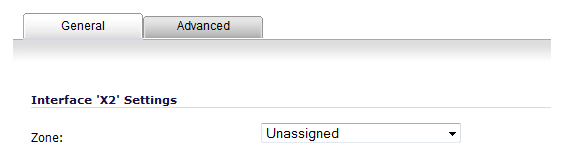
|
1
|
Click on the Configure icon in the Configure column for the Unassigned Interface you want to configure. The Edit Interface dialog displays.
|
|
•
|
|
•
|
If you want to create a new zone for the configurable interface, select Create a new zone. The Add Zone dialog displays. See Network > Zones, for instructions on adding a zone.
|
|
3
|
|
4
|
From the Transparent Range drop-down menu, select an address object that contains the range of IP addresses you want to have access through this interface. The address range must be within an internal zone, such as LAN, DMZ, or another trusted zone matching the zone used for the internal transparent interface. If you do not have an address object configured that meets your needs, perform the following:
|
|
a
|
In the Transparent Range menu, select Create New Address Object. The Add Address Object dialog displays.
|
|
b
|
In the Name field, enter a friendly name for the address range.
|
|
c
|
For Zone Assignment, select an internal zone, such as LAN, DMZ, or another trusted/public zone. The range must not include the LAN interface (X0) IP address.
|
|
d
|
For Type, select:
|
|
•
|
Select Host if you want only one network device to connect to this interface.
|
|
•
|
Select Range to specify a range of IP addresses by entering beginning and ending value of the range.
|
|
•
|
Select Network to specify a subnet by entering the beginning value and the subnet mask. The subnet must be within the WAN address range and cannot include the WAN interface IP address.
|
|
e
|
In the IP Address field, enter the IP address of the host, the beginning and ending address of the range, or the IP address and subnet mask of the network.
|
|
f
|
See Network > Address Objects for more information.
|
5
|
Enter any optional comment text in the Comment field. This text is displayed in the Comment column of the Interface table.
|
|
6
|
To allow access to the WAN interface for management from another zone on the same appliance, access rules must be created. See Allowing WAN Primary IP Access from the LAN Zone for more information.
|
7
|
|
8
|
(Optional) If you selected HTTPS, to have users redirected from HTTP to HTTPS, select Add rule to enable redirect from HTTP to HTTPS.
|
|
9
|
Click OK.
|