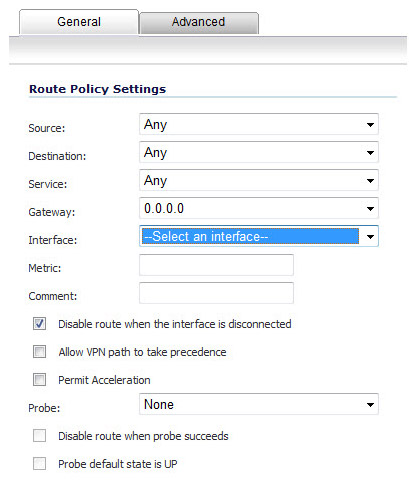
After you have successfully added a Tunnel Interface, you can then create a Static Route.
|
1
|
Navigate to Network > Routing.
|
|
2
|
|
3
|
Select an interface from the Interface drop-down menu, which lists all available tunnel interfaces.
|
The image below shows an example of same tunnel interface for different networks (Routes 1 & 2):
The image below illustrates redundant static routes for a network (Routes 2 & 3):
|
1
|
|
2
|
Click the Add button.
|
Once added, the route is enabled and displayed in the Route Polices.