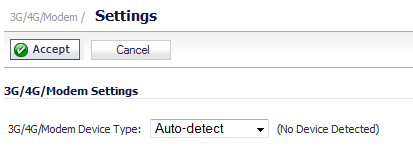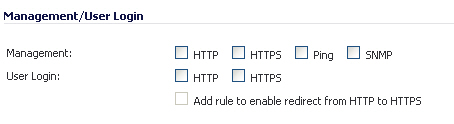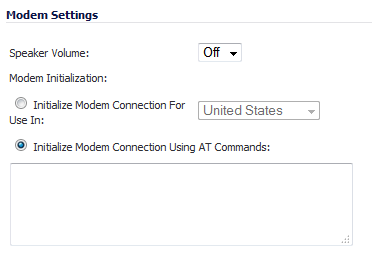On the 3G/4G/Modem > Settings page, you can configure the following settings:
3G/4G/Modem Device Type - Select the type of device you are using from the drop-down menu:
|
•
|
Auto-detect (default)
|
The content of the 3G/4G/Modem > Settings page changes, depending on what you select. If you select Auto-detect, no further options are available.
The Connect on Data Categories section displays if you select 3G/4G/Mobile or Analog Modem as the Modem Device Type. These settings allow you to configure the interface to automatically connect to the service provider when the Dell SonicWALL appliance detects specific types of traffic. The Connect on Data Categories are all selected by default:
To configure the Dell SonicWALL appliance for Connect on Data operation, you must select Connect on Data as the Connection Type for the Connection Profile. See 3G/4G > Connection Profiles for more details.
The Management/User Login section displays if you select 3G/4G/Mobile or Analog Modem as the Modem Device Type. The Management/User Login section must be configured to enable remote management of the Dell SonicWALL appliance over the interface.
User Login – Select either or both protocols: HTTP, HTTPS. However, bear in mind that HTTP traffic is less secure than HTTPS.
If you select HTTPS for Management and/or User Login, the Add rule to enable redirect from HTTP to HTTPS option is selected automatically. If this option is enabled, the Dell SonicWALL convert HTTP requests automatically to HTTPS requests for added security. If you do not want the conversion, unselect the option.
|
NOTE: In previous releases of SonicOS, probe monitoring for the 3G/4G interface was configured on the 3G/4G > Settings page. Now, probe monitoring is configured on the Network > Failover & LB page. See Load Balancing Members and Groups for more information.
|
The Modem Settings section displays if you select Analog Modem as the Modem Device Type. The Modem Settings section must be configured to enable management of the Dell SonicWALL appliance over the interface.
Modem Initialization – Choose between these options:
|
•
|
Initialize Modem Connection For Use In – Select the country from the drop-down list.
|
|
•
|
Initialize Modem Connection Using AT Commands – Enter the appropriate AT commands in the field. The field can be expanded to facilitate entering commands.
|