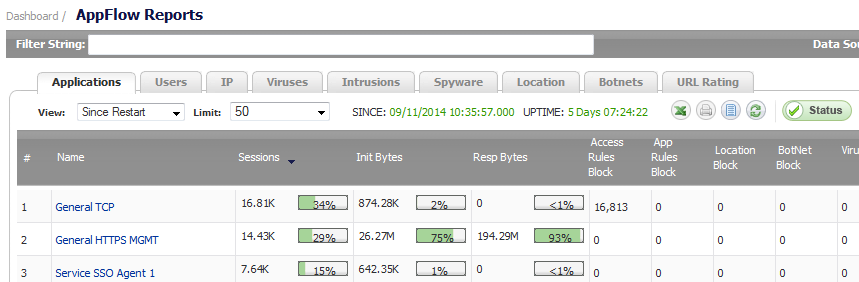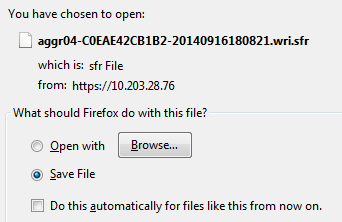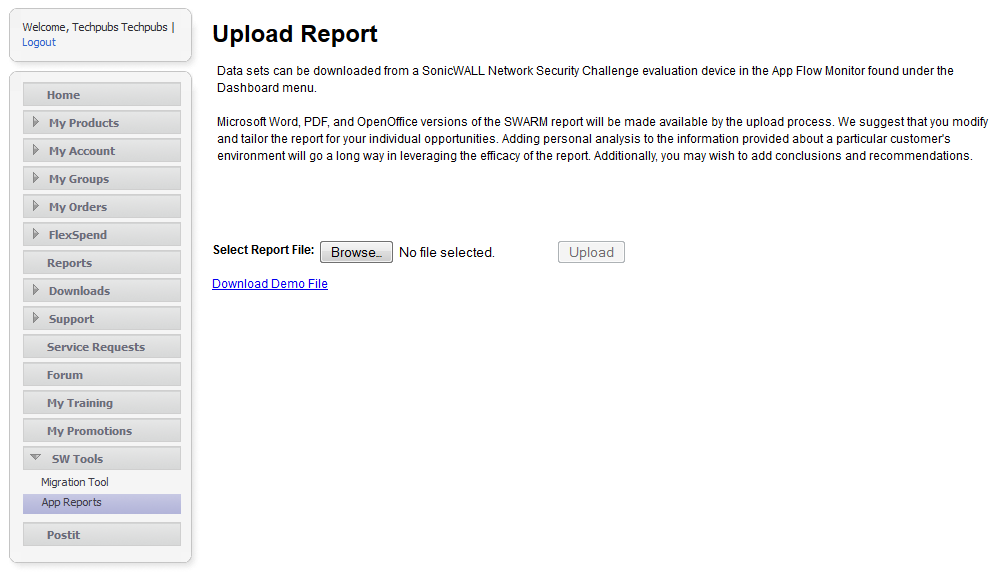|
•
|
CSV (Microsoft Excel Comma Separated Values File)—opens in Excel as a swarm.csv file
|
|
NOTE: This is not the same csv file that is generated by clicking the Create CSV File icon (see Creating a CSV File ).
|
|
•
|
DOC (Microsoft Word Document)—opens in Word as a swarm.docx file
|
|
•
|
PDF—opens as an html file in the browser window
|
|
1
|
Navigate to the Dashboard > AppFlow Reports page.
|
|
2
|
Click on the Send Report
|
|
3
|
|
4
|
Click OK to save the file. The file is downloaded to your Downloads folder.
|
|
6
|
Log on to mysonicwall.com.
|
|
7
|
|
8
|
|
9
|
|
10
|
Click the Upload button. It may take several minutes to upload the report.
|
|
11
|
|
•
|
|
•
|
|
•
|