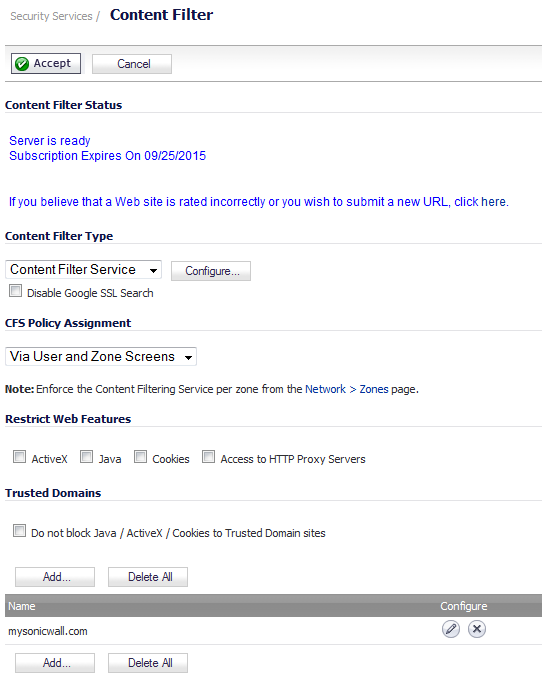|
1
|
Navigate to the Security Services > Content Filtering page.
|
|
2
|
Select Websense Enterprise from the Content Filter Type drop-down menu. The CFS Policy Assignment drop-down menu no longer displays.
|
|
3
|
|
4
|
Configure the following options in the Settings section:
|
|
•
|
Server Host Name or IP Address - Enter the host name or IP address of the Websense Enterprise server used for the Content Filter List.
|
|
•
|
Server Port - Enter the UDP port number for the SonicWALL to listen for the Websense Enterprise traffic. The default port number is 15868.
|
|
•
|
User Name - To enable reporting:
|
|
•
|
NT-based directories on the Websense Enterprise server, the user name is in this format: NTLM:\\domainname\username.
|
|
•
|
LDAP-based directories on the Websense Enterprise server, the user name is in this format: LDAP://o-domain/ou=sales/username.
|
|
•
|
Enable HTTPS Content Filtering – Select if using HTTPS content filtering. The default is not selected (disabled).
|
|
•
|
Enable Websense probe monitoring – Select if using Websense probe monitoring. The default is not selected (disabled).
|
|
•
|
Check Server every – Enter the interval, in seconds, for the firewall to probe the Websense Server. The default value is 10 seconds.
|
|
•
|
Deactivate Websense after missed probes – Enter the maximum number of probes that can be missed before Websense Enterprise server filtering is deactivated. The default number is 3 missed probes.
|
|
•
|
Reactive Websense after successful probes – Enter the minimum number of sequential probes that are successful to reactive Websense Enterprise server filtering after it has been deactivated. The default number is 2 successful probes.
|
|
•
|
If Server is unavailable for (secs) or deactivated (due to missed probes) - Defines what action is taken if the Websense Enterprise server is unavailable. The default value for timeout of the server is 5 seconds, the minimum is 1 second, and the maximum is 10 seconds.
|
|
•
|
Block traffic to all Web sites - Selecting this option blocks traffic to all Web sites except Allowed URLs until the Websense Enterprise server is available. This is the default.
|
|
•
|
Allow traffic to all Web sites - Selecting this option allows traffic to all Web sites without Websense Enterprise server filtering. However, Forbidden URLs and Keywords, if enabled, are still blocked.
|
|
5
|
Configure the following option in the URL Cache section:
|
|
•
|
Cache Size (KB) - Configure the size of the URL cache in KB. The default is 50 KB.
|
|
6
|
Click OK.
|