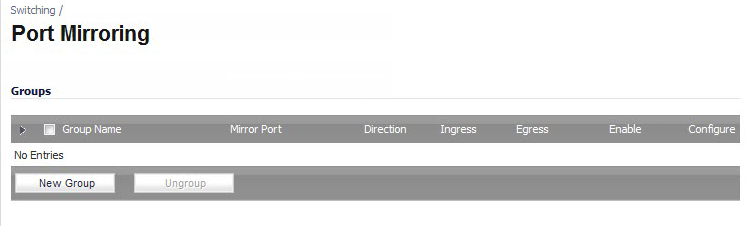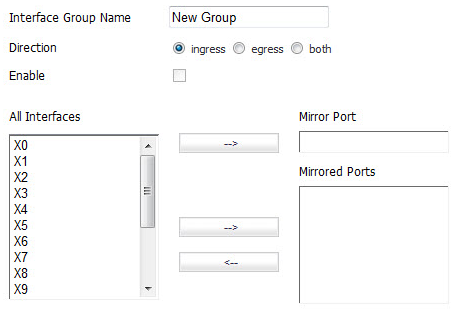The Switching > Port Mirroring page allows the administrator to assign mirror ports to mirror ingress, egress or bidirectional packets coming from a group of ports.
|
1
|
|
2
|
In the Edit Mirror Group window, type a descriptive name for the group into the Interface Group Name field.
|
|
3
|
For the Direction, select one of the following:
|
|
•
|
ingress – Select ingress to monitor traffic arriving on the mirrored port(s).
|
|
•
|
egress – Select egress to monitor traffic being sent out on the mirrored port(s).
|
|
•
|
both – Select both to monitor traffic in both directions on the mirrored port(s).
|
|
4
|
To enable port mirroring for these ports, select the Enable checkbox.
|
|
5
|
In the All Interfaces list, select the port to mirror the traffic to and click the top right-arrow button to move it to the Mirror Port field. You must use an unassigned port as the mirror port.
|
|
6
|
In the All Interfaces list, select one or more ports to be monitored, and click the lower right-arrow button to move it/them to the Mirrored Ports field. You will be able to monitor traffic on the mirrored port(s) by connecting to the mirror port.
|
|
7
|
Click OK.
|
|
1
|
On the Switching > Port Mirroring page, select the checkbox next to the port mirroring group that you want to delete.
|
|
2
|
Click the Ungroup button.
|
|
3
|
Click OK in the confirmation dialog box.
|