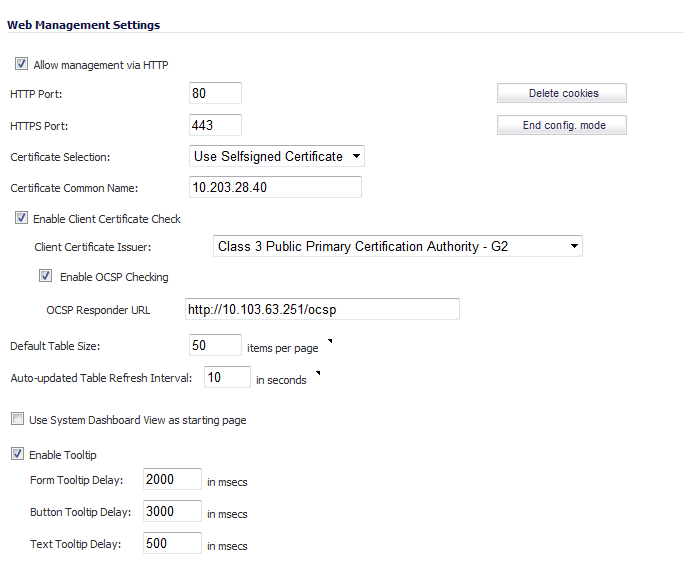
If you wish to use HTTP management, an Allow management via HTTP check box is available to allow you to enable/disable HTTP management globally:
The default port for HTTPS management is 443. You can add another layer of security for logging into the SonicWall security appliance by changing the default port. To configure another port for HTTPS management, type the preferred port number into the Port field, and click Update. For example, if you configure the HTTPS Management Port to be 700, then you must log into the SonicWall using the port number as well as the IP address, for example, <https://192.168.168.1:700> to access the SonicWall.
The default port for HTTP is port 80, but you can configure access through another port. Type the number of the desired port in the Port field, and click Accept. However, if you configure another port for HTTP management, you must include the port number when you use the IP address to log into the SonicWall security appliance. For example, if you configure the port to be 76, then you must type <LAN IP Address>:76 into the Web browser, for example, http://192.168.168.1:76.
The Certificate Selection menu allows you to use a self-signed certificate (Use Self-signed Certificate), which allows you to continue using a certificate without downloading a new one each time you log into the SonicWall security appliance. You can also choose Import Certificate to select an imported certificate from the System > Certificates page to use for authentication to the management interface.
The Delete Cookies button removes all browser cookies saved by the SonicWall appliance. Deleting cookies will cause you to lose any unsaved changes made in the Management interface.
To see the System > Security Dashboard page first when you login, select the Use System Dashboard View as starting page check box.