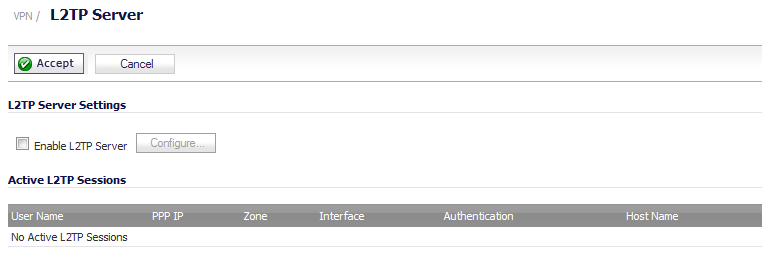
The VPN > L2TP Server page provides the settings for configuring the Dell SonicWALL network security appliance as a L2TP Server.
|
1
|
Select the Enable L2TP Server option.
|
|
2
|
|
3
|
Select the L2TP Server tab.
|
|
4
|
Enter the number of seconds in the Keep alive time (secs) field to send special packets to keep the connection open. The default is 60 seconds.
|
|
5
|
Enter the IP address of your first DNS server in the DNS Server 1 field. If you have a second DNS server, type the IP address in the DNS Server 2 field.
|
|
6
|
Enter the IP address of your first WINS server in the WINS Server 1 field. If you have a second WINS server, type the IP address in the WINS Server 2 field.
|
|
7
|
Select the L2TP Users tab.
|
|
•
|
If a RADIUS/LDAP server provides IP addressing information to the L2TP clients, select IP address provided by RADIUS/LDAP Server. By default, this option is not selected.
|
The Start IP and End IP fields become dimmed. Go to Step 10.
|
•
|
If the L2TP Server provides IP addresses, select Use the Local L2TP IP pool. This is the default IP address setting.
|
|
9
|
Enter the range of private IP addresses in the Start IP and End IP fields. The private IP addresses should be a range of IP addresses on the LAN.
|
|
10
|
If you have configured a specific user group defined for using L2TP, select it from the User Group for L2TP users menu or use Everyone.
|
|
11
|
Click OK.
|
The PPP Settings panel under the PPP tab enables you to add or remove authentication protocols, or rearrange the preferred order of the authentication protocols with the Up and Down arrows.