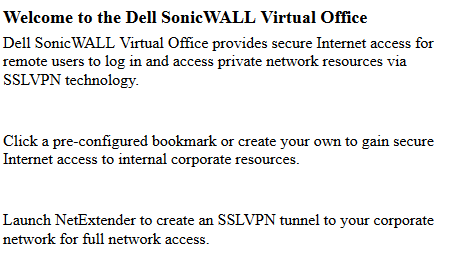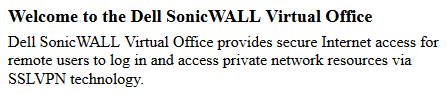The SSL VPN > Portal Settings page configures the appearance and functionality of the SSL VPN Virtual Office web portal. The Virtual Office portal is the website that uses log in to launch NetExtender. It can be customized to match any existing company website or design style.
|
•
|
Portal Site Title - Enter the text displayed in the top title of the web browser in this field. The default is Dell SonicWALL - Virtual Office.
|
|
•
|
Portal Banner Title - Enter the text displayed next to the logo at the top of the page in this field. The default is Virtual Office.
|
|
•
|
Home Page Message - Enter the HTML code that is displayed above the NetExtender icon. To:
|
|
•
|
See how the message displays, click the Preview
|
|
•
|
Revert to the default message, click the Example Template
|
|
•
|
Login Message - Enter the HTML code that is displayed when users are prompted to log in to the Virtual Office. To
|
|
•
|
See how the message displays, click the Preview button to launch a pop-up window that displays the HTML code.
|
|
•
|
Revert to the default message, click the Example Template button to launch a pop-up window that displays the HTML code.
|
|
•
|
Launch NetExtender after login - Select to launch NetExtender automatically after a user logs in. This option is not selected by default.
|
|
•
|
Display Import Certificate Button - Select to display an Import Certificate button on the Virtual Office page. This initiates the process of importing the firewall’s self-signed certificate onto the web browser. This option is not selected by default.
|
|
NOTE: This option only applies to the Internet Explorer browser on PCs running Windows when Use Selfsigned Certificate is selected from the Certificate Selection drop-down menu on the SSL VPN > Server Settings page.
|
|
•
|
Enable HTTP meta tags for cache control recommended) - Select to inserts into the browser HTTP tags that instruct the web browser not to cache the Virtual Office page. This option is not selected by default.
|
|
•
|
Display UTM management link on SSL VPN portal (not recommended) – Select to display the SonicWALL appliance’s management link on the SSL VPN portal. This option is not selected by default.
|
|
•
|
Default Portal Logo – Displays the default portal logo:
|
|
•
|
Use Default Dell SonicWALL Logo – Select to use the Dell SonicWALL logo supplied with the appliance. This option is not selected by default.
|
|
•
|
Customized Logo (Input URL of the Logo) — Enter in this field the URL of the logo, in GIF format, you want to display.
|