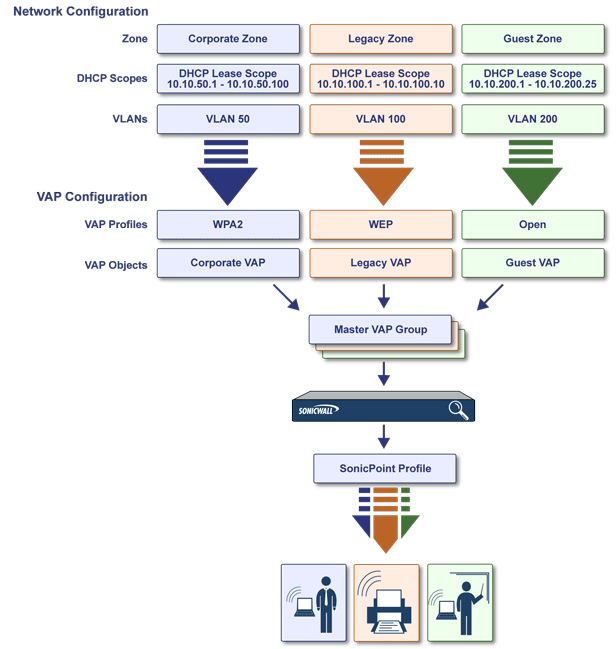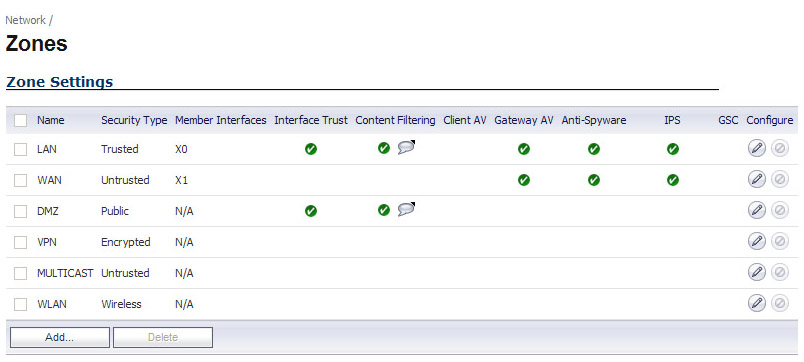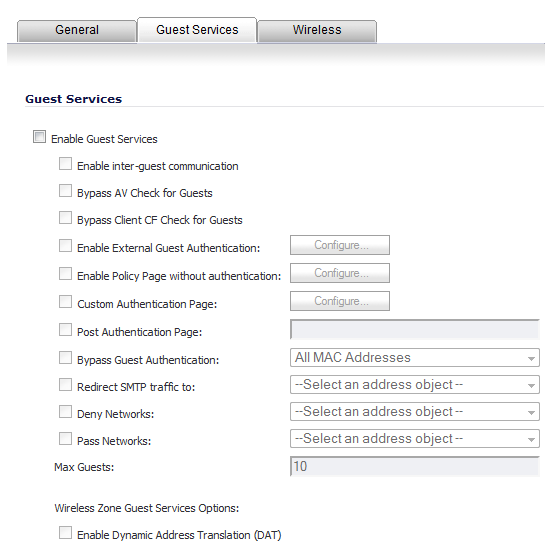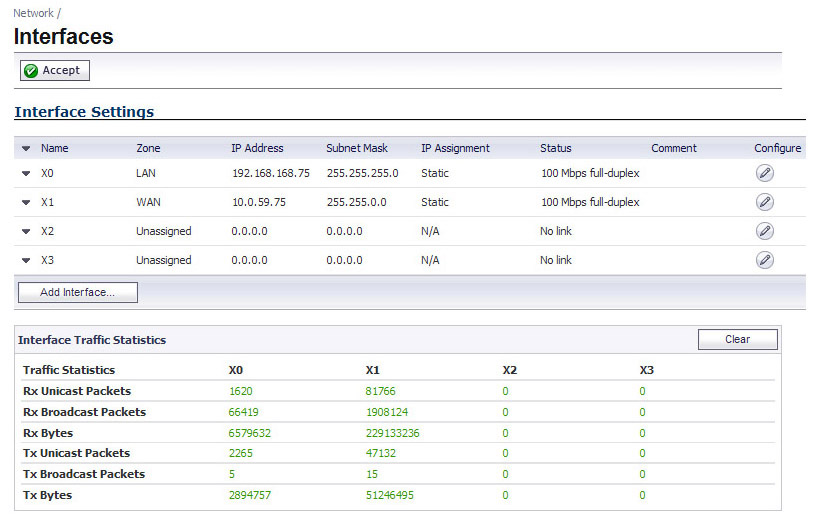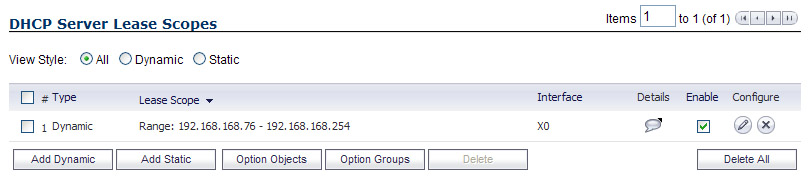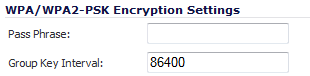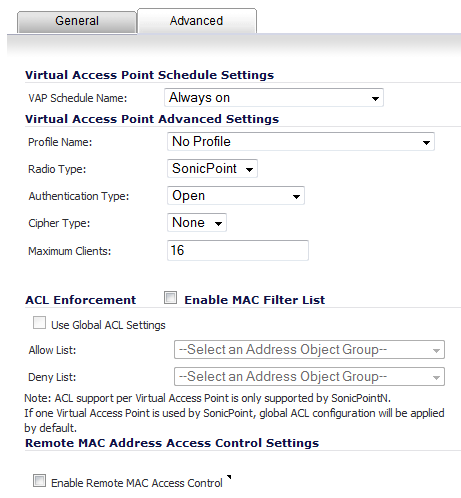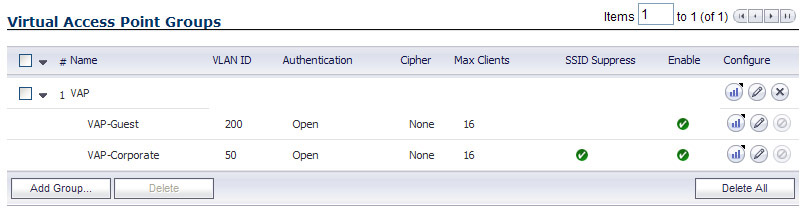|
•
|
Zone - The zone is the backbone of your VAP configuration. Each zone you create will have its own security and access control settings and you can create and apply multiple zones to a single physical interface by way of VLAN subinterfaces.
|
|
•
|
Interface (or VLAN Subinterface) - The Interface (X2, X3, etc...) represents the physical connection between your SonicWALL UTM appliance and your SonicPoint(s). Your individual zone settings are applied to these interfaces and then forwarded to your SonicPoints.
|
|
•
|
DHCP Server - The DHCP server assigns leased IP addresses to users within specified ranges, known as “Scopes.” The default ranges for DHCP scopes are often excessive for the needs of most SonicPoint deployments, for instance, a scope of 200 addresses for an interface that will only use 30. Because of this, DHCP ranges must be set carefully in order to ensure the available lease scope is not exhausted.
|
|
•
|
VAP Profile - The VAP Profile feature allows for creation of SonicPoint configuration profiles which can be easily applied to new SonicPoint Virtual Access Points as needed.
|
|
•
|
VAP Objects - The VAP Objects feature allows for setup of general VAP settings. SSID and VLAN ID are configured through VAP Settings.
|
|
•
|
VAP Groups - The VAP Group feature allows for grouping of multiple VAP objects to be simultaneously applied to your SonicPoint(s).
|
|
•
|
Assign VAP Group to SonicPoint Provisioning Profile Radio- The Provisioning Profile allows a VAP Group to be applied to new SonicPoints as they are provisioned.
|
|
•
|
Assign WEP Key (for WEP encryption only) - The Assign WEP Key allows for a WEP Encryption Key to be applied to new SonicPoints as they are provisioned. WEP keys are configured per-SonicPoint, meaning that any WEP-enabled VAPs assigned to a SonicPoint must use the same set of WEP keys. Up to 4 keys can be defined per-SonicPoint, and WEP-enabled VAPs can use these 4 keys independently. WEP keys are configured on individual SonicPoints or on SonicPoint Profiles from the SonicPoint > SonicPoints page.
|
Figure 6. SonicPoint VAP configuration
|
•
|
|
•
|
|
Select Wireless in order to enable and access wireless security options.
|
|
|
|||||
The Enable Guest Services option allows the following guest services to be applied to a zone:
|
If selected, this option must be configured by clicking on the Configure button to display the External Guest Authentication window.
NOTE: Enabling this option disables the Enable Policy Page without authentication, Custom Authentication Page, and Post Authentication Page options.
|
|
|
Redirects users to a custom authentication page when they first connect to the Guest Services Zone. Click Configure to set up the custom authentication page. Enter either a URL to an authentication page or a custom challenge statement in the text field, and click OK.
|
|
VLAN subinterfaces are configured from the Network > Interfaces page.
A Virtual Access Point Profile allows you to pre-configure and save access point settings in a profile. VAP Profiles allows settings to be easily applied to new Virtual Access Points. Virtual Access Point Profiles are configured from the Virtual Access Point Profiles section of the SonicPoint > Virtual Access Point page.
To configure an existing VAP profile, click the Edit icon for that profile. To add a new VAP profile, click the Add… button The Add/Edit Virtual Access Point Profile window displays.
|
Set to SonicPoint by default. Retain this default setting if using SonicPoints as VAPs (currently the only supported radio type)
|
|||||||||||||||
|
Open (system)
Shared (key)
|
|||||||||||||||
|
Open (system)
Shared (key)
Both (Open system & Shared key)
|
|||||||||||||||
|
The time, from 0 to 60 seconds, to wait between retries. The default number is 0 or no wait between retries.
|
|
|
Select the key to use for WEP connections to this VAP. WEP encryption keys are configured in the SonicPoint > SonicPoints page under SonicPoint Provisioning Profiles. Choices are Key 1 (default) through Key 4.
|
|
|||
|
|
NOTE: If you selected other than WPA/WPA2/WPA2-AUTO-EAP for Authentication Type, selecting Enable Remote MAC Access Control displays the Radius Server Settings section.
|
The VAP Settings feature allows for setup of general VAP settings. SSID and VLAN ID are configured through VAP Settings. Virtual Access Points are configured from the SonicPoint > Virtual Access Point page.
To configure an existing VAP, click the Edit icon for that VAP. To add a new VAP, click the Add… button The Add/Edit Virtual Access Point window displays.
Advanced settings allows you to configure authentication and encryption settings for this connection. Choose a Profile Name to inherit these settings from a user-created profile. As the Advanced tab of the Add/Edit Virtual Access Point window is the same as Add/Edit Virtual Access Point Profile window, see Virtual Access Points Profiles for complete authentication and encryption configuration information.
The Virtual Access Point Groups feature is available on SonicWALL NSA appliances. It allows for grouping of multiple VAP objects to be simultaneously applied to your SonicPoint(s). Virtual Access Point Groups are configured from the SonicPoint > Virtual Access Point page.
SonicPoint Provisioning Profiles provide a scalable and highly automated method of configuring and provisioning multiple SonicPoints across a Distributed Wireless Architecture. SonicPoint Profile definitions include all of the settings that can be configured on a SonicPoint, such as radio settings for the 2.4GHz and 5GHz radios, SSID’s, and channels of operation. For more information, see SonicPoint Provisioning Profiles .