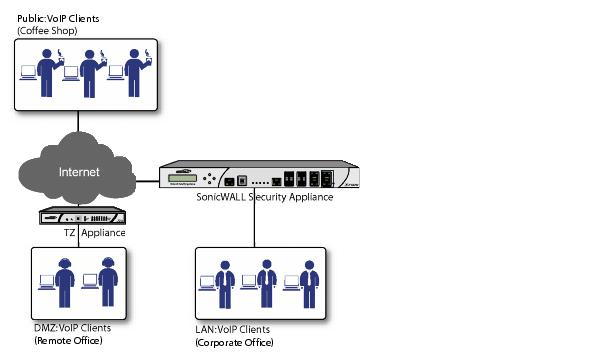
For general information on VOIP, see VoIP Overview .
Configuring the SonicWALL security appliance for VoIP deployments builds on your basic network configuration in the SonicWALL management interface. This chapter assumes the SonicWALL security appliance is configured for your network environment.
VoIP devices are supported on the following SonicOS zones:
SonicOS includes the VoIP configuration settings on the VoIP > Settings page. This page is divided into three configuration settings sections: General Settings , SIP Settings , and H.323 Settings .
Consistent NAT enhances standard NAT policy to provide greater compatibility with peer-to- peer applications that require a consistent IP address to connect to, such as VoIP. Consistent NAT uses an MD5 hashing method to consistently assign the same mapped public IP address and UDP Port pair to each internal private IP address and port pair.
For example, NAT could translate the private (LAN) IP address and port pairs, 192.116.168.10/ 50650 and 192.116.168.20/50655 into public (WAN) IP/port pairs as follows:
|
192.116.168.10/ 50650 |
|
|
192.116.168.20/ 50655 |
With Consistent NAT enabled, all subsequent requests from either host 192.116.168.10 or 192.116.168.20 using the same ports illustrated in the previous result in using the same translated address and port pairs. Without Consistent NAT, the port and possibly the IP address change with every request.
To enable Consistent NAT, select the Enable Consistent NAT setting and click Accept . This checkbox is disabled by default.
|
Note
|
Enabling Consistent NAT causes a slight decrease in overall security, because of the
increased predictability of the address and port pairs. Most UDP-based applications are compatible with traditional NAT. Therefore, do not enable Consistent NAT unless your network uses applications that require it.
|
By default, SIP clients use their private IP address in the SIP Session Definition Protocol (SDP) messages that are sent to the SIP proxy. If your SIP proxy is located on the public (WAN) side of the SonicWALL security appliance and SIP clients are on the private (LAN) side behind the firewall, the SDP messages are not translated and the SIP proxy cannot reach the SIP clients.
Selecting Enable SIP Transformations transforms SIP messages between LAN (trusted) and WAN/DMZ (untrusted). You need to check this setting when you want the SonicWALL security appliance to do the SIP transformation. If your SIP proxy is located on the public (WAN) side of the SonicWALL and SIP clients are on the LAN side, the SIP clients by default embed/use their private IP address in the SIP/Session Definition Protocol (SDP) messages that are sent to the SIP proxy, hence these messages are not changed and the SIP proxy does not know how to get back to the client behind the SonicWALL. Selecting Enable SIP Transformations enables the SonicWALL to go through each SIP message and change the private IP address and assigned port. Enable SIP Transformation also controls and opens up the RTP/RTCP ports that need to be opened for the SIP session calls to happen. NAT translates Layer 3 addresses but not the Layer 7 SIP/SDP addresses, which is why you need to select Enable SIP Transformations to transform the SIP messages.
|
Tip
|
In general, you should check the
Enable SIP Transformations
box unless there is another NAT traversal solution that requires this feature to be turned off. SIP Transformations works in bi-directional mode, meaning messages are transformed going from LAN to WAN and vice versa.
|
Selecting Permit non-SIP packets on signaling port enables applications such as Apple iChat and MSN Messenger, which use the SIP signaling port for additional proprietary messages. Enabling this checkbox may open your network to malicious attacks caused by malformed or invalid SIP traffic. This checkbox is disabled by default.
The Enable SIP Back-to-Back User Agent (B2BUA) support setting should be enabled when the SonicWALL security appliance can see both legs of a voice call (for example, when a phone on the LAN calls another phone on the LAN). This setting should only be enabled when the SIP Proxy Server is being used as a B2BUA.
|
Tip
|
If there is not the possibility of the SonicWALL security appliance seeing both legs of voice
calls (for example, when calls will only be made to and received from phones on the WAN), the Enable SIP Back-to-Back User Agent (B2BUA) support
setting should be disabled to avoid unnecessary CPU usage.
|
SIP Signaling inactivity time out (seconds) and SIP Media inactivity time out (seconds) define the amount of time a call can be idle (no traffic exchanged) before the SonicWALL security appliance denying further traffic. A call goes idle when placed on hold. The default time value for SIP Signaling inactivity time out is 1800 seconds (30 minutes). The default time value for SIP Media inactivity time out is 120 seconds (2 minutes).
The Additional SIP signaling port (UDP) for transformations setting allows you to specify a non-standard UDP port used to carry SIP signaling traffic. Normally, SIP signaling traffic is carried on UDP port 5060. However, a number of commercial VOIP services use different ports, such as 1560. Using this setting, the security appliance performs SIP transformation on these non-standard ports.
Select Enable H.323 Transformation in the H.323 Settings section and click Accept to allow stateful H.323 protocol-aware packet content inspection and modification by the SonicWALL security appliance. The SonicWALL security appliance performs any dynamic IP address and transport port mapping within the H.323 packets, which is necessary for communication between H.323 parties in trusted and untrusted networks/zones. Disable the Enable H.323 Transformation to bypass the H.323 specific processing performed by the SonicWALL security appliance.
Select Only accept incoming calls from Gatekeeper to ensure all incoming calls go through the Gatekeeper for authentication. The Gatekeeper will refuse calls that fail authentication.
Select Enable LDAP ILS Support to enable Microsoft NetMeeting users to locate and connect to users for conferencing and collaboration over the Internet.
The H.323 Signaling/Media inactivity time out (seconds) field specifies the amount of time a call can be idle before the SonicWALL security appliance denying further traffic. A call goes idle when placed on hold. The default time value for H.323 Signaling/Media inactivity time out is 300 seconds (5 minutes).
The Default WAN/DMZ Gatekeeper IP Address field has a default value of 0.0.0.0. Enter the default H.323 Gatekeeper IP address in this field to allow LAN-based H.323 devices to discover the Gatekeeper using the multicast address 225.0.1.41. If you do not enter an IP address, multicast discovery messages from LAN-based H.323 devices will go through the configured multicast handling.
One of the greatest challenges for VoIP is ensuring high speech quality over an IP network. IP was designed primarily for asynchronous data traffic, which can tolerate delay. VoIP, however, is very sensitive to delay and packet loss. Managing access and prioritizing traffic are important requirements for ensuring high-quality, real-time VoIP communications.
SonicWALL’s integrated Bandwidth Management (BWM) and Quality of Service (QoS) features provide the tools for managing the reliability and quality of your VoIP communications.
SonicOS offers an integrated traffic shaping mechanism through its Egress (outbound) and Ingress (inbound) management interfaces. Outbound BWM can be applied to traffic sourced from Trusted and Public zones (such as LAN and DMZ) destined to Untrusted and Encrypted zones (such as WAN and VPN). Inbound bandwidth management can be applied to traffic sourced from Untrusted and Encrypted zones destined to Trusted and Public zones.
Enabling bandwidth management allows you to assign guaranteed and maximum bandwidth to services and prioritize traffic on all WAN zones. Using access rules, bandwidth management can be enabled on a per-interface basis. Packets belonging to a bandwidth management enabled policy will be queued in the corresponding priority queue before being sent on the bandwidth management-enabled WAN interface. Access rules using bandwidth management have a higher priority than access rules not using bandwidth management. Access rules without bandwidth management are given lowest priority.
QoS encompasses a number of methods intended to provide predictable network behavior and performance. Network predictability is vital to VoIP and other mission critical applications. No amount of bandwidth can provide this sort of predictability, because any amount of bandwidth will ultimately be used to its capacity at some point in a network. Only QoS, when configured and implemented correctly, can properly manage traffic, and guarantee the desired levels of network service.
SonicOS includes QoS features that adds the ability to recognize, map, modify and generate the industry-standard 802.1p and Differentiated Services Code Points (DSCP) Class of Service (CoS) designators.
|
Note
|
For more information on QoS and BWM, see
802.1p and DSCP QoS
. Refer to the Configuring QoS and BWM Feature Module for complete BWM and QoS configuration instructions. Available on the SonicWALL Web site at:
www.sonicwall.com/us/Support.html |
BWM configurations begin by enabling BWM on the relevant WAN interface, and specifying the available bandwidth on the interface in Kbps. This is performed from the Network > Interfaces page by selecting the Configure icon for the WAN interface, and navigating to the Advanced tab:
Egress and Ingress BWM can be enabled jointly or separately on WAN interfaces. Different bandwidth values may be entered for outbound and inbound bandwidth to support asymmetric links. Link rates up to 100,000 Kbps (100Mbit) may be declared on Fast Ethernet interface, while Gigabit Ethernet interfaces will support link rates up to 1,000,000 (Gigabit). The bandwidth specified should reflect the actual bandwidth available for the link. Oversubscribing the link (i.e. declaring a value greater than the available bandwidth) is not recommended.
Once one or both BWM settings are enabled on the WAN interface and the available bandwidth has been declared, a Bandwidth tab will appear on Access Rules. See the following “Configuring VoIP Access Rules” section for more information.
To configure Bandwidth Management on the SonicWALL security appliance:
|
Step 1
|
Select
Network > Interfaces
.
|
|
Step 2
|
Click the Edit icon in the Configure column in the
WAN
(X1
) line of the Interfaces table. The Edit Interface
window is displayed.
|
|
Step 3
|
Click the
Advanced
tab.
|
|
Step 4
|
Check
Enable Egress
(Outbound) Bandwidth Management
and enter the total available WAN bandwidth in the Available Interface Egress Bandwidth Management
field.
|
|
Step 5
|
Check
Enable Ingress
(Inbound) Bandwidth Management
and enter the total available WAN bandwidth in the Available Interface Ingress Bandwidth Management
field.
|
|
Step 6
|
Click
OK
.
|
By default, stateful packet inspection on the SonicWALL security appliance allows all communication from the LAN to the Internet and blocks all traffic to the LAN from the Internet. Additional network access rules can be defined to extend or override the default access rules.
If you are defining VoIP access for client to use a VoIP service provider from the WAN, you configure network access rules between source and destination interface or zones to enable clients behind the firewall to send and receive VoIP calls.
If your SIP Proxy or H.323 Gateway is located behind the firewall, you can use the SonicWALL Public Server Wizard to automatically configure access rules.
|
Tip
|
Although custom rules can be created that allow inbound IP traffic, the SonicWALL security
appliance does not disable protection from Denial of Service attacks, such as the SYN Flood and Ping of Death attacks.
|
|
Note
|
You must select Bandwidth Management on the
Network > Interfaces
page for the WAN
interface before you can configure bandwidth management for network access rules.
|
|
Step 1
|
To add access rules for VoIP traffic on the SonicWALL security appliance:
Go to the Firewall > Access Rules page, and under View Style click All Rules . |
|
Step 2
|
|
Step 3
|
|
Step 4
|
|
Step 5
|
|
•
|
For H.323, select one of the following or select
Create New Group
and add the following services to the group:
|
|
•
|
For SIP, select
SIP
|
|
Step 6
|
Select the source of the traffic affected by the access rule from the
Source
list. Selecting Create New Network
displays the Add Address Object
window.If you want to define the source IP addresses that are affected by the access rule, such as restricting certain users from accessing the Internet, select Range
in the Type:
pulldown menu. The enter the lowest and highest IP addresses in the range in the Starting IP Address:
and Ending IP Address
fields.
|
|
Step 7
|
Select the destination of the traffic affected by the access rule from the
Destination
list. Selecting Create New Network
displays the Add Address Object
window.
|
|
Step 8
|
From the
Users Allowed
menu, add the user or user group affected by the access rule.
|
|
Step 9
|
Select a schedule from the
Schedule
menu if you want to allow VoIP access only during specified times. The default schedule is Always on
. You can specify schedule objects on the system > Schedules
page.
|
|
Step 10
|
Enter any comments to help identify the access rule in the
Comments
field.
|
|
Step 11
|
Click the
Bandwidth
tab.
|
|
Step 12
|
|
Step 13
|
Enter the maximum amount of bandwidth available to the Rule at any time in the
Maximum
Bandwidth
field.
|
|
Step 14
|
Assign a priority from 0 (highest) to 7 (lowest) in the
Bandwidth Priority
list. For higher VoIP call quality, ensure VoIP traffic receives HIGH priority.
|
The SonicWALL Public Server Wizard provides an easy method for configuring firewall access rules for a SIP Proxy or H.323 Gatekeeper running on your network behind the firewall. Using this wizard performs all the configuration settings you need for VoIP clients to access your VoIP servers.
|
Step 1
|
Click
Wizards
on the SonicOS navigation bar.
|
|
Step 2
|
|
Step 3
|
|
•
|
Select
SIP
from the Services
menu if you are configuring network access for a SIP proxy server from the WAN.
|
|
•
|
Select
Gatekeeper RAS
if you are configuring network access for a H.323 Gatekeeper from the WAN.
|
|
•
|
Select
H.323 Call Signaling
for enabling Point-to-Point VoIP calls from the WAN to the LAN.
|
|
Step 4
|
Click
Next
.
|
|
Note
|
SonicWALL recommends NOT selecting
VoIP
from the Services
menu. Selecting this option opens up more TCP/UDP ports than is required, potentially opening up unnecessary security vulnerabilities.
|
|
Step 5
|
Enter the name of the server in the
Server Name
field.
|
|
Step 6
|
Enter the private IP address of the server. Specify an IP address in the range of addresses
assigned to the zone where the server is located. The Public Server Wizard will automatically assign the server to the zone in which its IP address belongs. You can enter optional descriptive text in the Server Comment field.
|
|
Step 7
|
Click
Next
.
|
|
Step 8
|
Enter the public IP address of the server. The default is the WAN public IP address. If you enter
a different IP, the Public Server Wizard will create an address object for that IP address and bind the address object to the WAN zone.
|
|
Step 9
|
Click
Next
.
|
|
Step 10
|
The Summary page displays a summary of all the configuration you have performed in the
wizard. It should show:
|
|
•
|
Server Address Objects
- The wizard creates the address object for the new server. Because the IP address of the server added in the example is in the IP address range assigned to the LAN zone, the wizard binds the address object to the LAN zone.
|
|
•
|
Server Service Group Object
- The wizard creates a service group object for the services used by the new server.
|
|
•
|
Server NAT Policies
- The wizard creates a NAT policy to translate the destination addresses of all incoming packets with one of the services in the new service group and addressed to the WAN address to the address of the new server. The wizard also creates a Loopback NAT policy
|
|
•
|
Server Access Rules
- The wizard creates an access policy allowing all traffic to the WAN Primary IP for the new service.
|
|
Step 11
|
Click
Accept
in the Public Server Configuration Summary page to complete the wizard and apply the configuration to your SonicWALL.
|
|
Tip
|
The new IP address used to access the new server, both internally and externally, is
displayed in the URL
field of the Congratulations
window.
|
|
Step 12
|
Click
Close
to close the wizard.
|
You can enable the logging of VoIP events in the SonicWALL security appliance log in the Log > Categories page. Log entries are displayed on the Log > View page. To enable logging:
|
Step 1
|
Select
Log > Categories
.
|
|
Step 2
|
|
Step 3
|
|
Step 4
|
|
Step 5
|
Select
Alerts
to enable the sending of alerts for the category.
|
|
Step 6
|
Select
Syslog
to enable the capture of the log events into the SonicWALL security appliance Syslog.
|
|
Step 7
|
Click
Accept
.
|
SonicWALL security appliances can be deployed VoIP devices can be deployed in a variety of network configurations. This section describes the following deployment scenarios:
All three of the follow deployment scenarios begin with the following basic configuration procedure:
|
Step 1
|
Enable bandwidth management on the WAN interface on
Network > Interfaces
.
|
|
Step 2
|
Configure SIP or H.323 transformations and inactivity settings on
VoIP > Settings
.
|
|
Step 3
|
Configure the DHCP Server on the
Network > DHCP Server
page with static private IP address assignments to VoIP clients.
|
|
Step 4
|
Enable SonicWALL Intrusion Prevention Service to provided application-layer protection for
VoIP communications on the Security Services > Intrusion Prevention
page.
|
The point-to-point VoiP service deployment is common for remote locations or small office environments that use a VoIP end point device connected to the network behind the firewall to receive calls directly from the WAN. The VoIP end point device on the Internet connects to VoIP client device on LAN behind the firewall using the SonicWALL security appliance’s Public IP address. The following figure shows a point-to-point VoIP service topology
This deployment does not require a VoIP server. The Public IP address of the SonicWALL security appliance is used as the main VoIP number for hosts on the network. This requires a static Public IP address or the use of a Dynamic DNS service to make the public address available to callers from the WAN. Incoming call requests are routed through the SonicWALL security appliance using NAT, DHCP Server, and network access rules.
To make multiple devices behind the SonicWALL security appliance accessible from the public side, configure One-to-One NAT. If Many-to-One NAT is configured, only one SIP and one NAT device will be accessible from the public side. See “Network > NAT Policies ” for more information on NAT.
See the “ Using the Public Server Wizard ” section for information on configuring this deployment.
The Public VoIP Service deployment uses a VoIP service provider, which maintains the VoIP server (either a SIP Proxy Server or H.323 Gatekeeper). The SonicWALL security appliance public IP address provides the connection from the SIP Proxy Server or H.323 Gatekeeper operated by the VoIP service provider. The following figure shows a public VoIP service topology
For VoIP clients that register with a server from the WAN, the SonicWALL security appliance automatically manages NAT policies and access rules. The SonicWALL security appliance performs stateful monitoring of registration and permits incoming calls for clients while they remain registered. No configuration of clients is required. See the “Using the Public Server Wizard ” section for information on configuring this deployment.
The organization deploys its own VoIP server on a DMZ or LAN to provide in-house VoIP services that are accessible to VoIP clients on the Internet or from local network users behind the security gateway. The following figure shows a trusted VoIP service topology.
For VoIP clients that register with a server on the DMZ or LAN, the SonicWALL security appliance automatically manages NAT policies and access rules. The SonicWALL security appliance performs stateful monitoring of registration and permits incoming calls for clients while they remain registered. No configuration on the VoIP clients is required.
To make a server on the LAN accessible to clients on the WAN:
|
8.
|
Define a NAT policy, mapping traffic coming to the SonicWALL security appliance’s public
(WAN) IP address and VoIP service (SIP or H.323 Gatekeeper) to the server.
|
|
10.
|
See the “
Using the Public Server Wizard
” section for information on configuring this deployment.
|