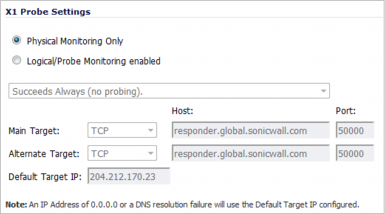
|
1
|
Click the Configure icon of the Group member you wish to configure on the Network > Failover & LB page. The Probe Settings dialog displays.
|
|
•
|
Physical Monitoring Only (default; all other options are dimmed).
|
|
•
|
Logical/Probe Monitoring enabled – all other options become available.
|
|
3
|
From the Logical/Probe Monitoring enabled drop-down menu, select when the probe succeeds:
|
|
•
|
Succeeds Always (no probing). – Default; all other options are dimmed.
|
|
4
|
From the Main Target drop-down menu, select:
|
|
•
|
TCP (default)
|
|
a
|
|
b
|
|
5
|
From the Alternate Target drop-down menu, select:
|
|
NOTE: The Alternate Target options are available only when Probe succeeds when either Main Target or Alternate Target responds or Probe succeeds when both Main Target and Alternate Target respond is selected for Logical/Probe Monitoring enabled.
|
|
•
|
TCP (default)
|
|
a
|
In the Alternate Target Host field, enter the host name. The default is responder.global.sonicwall.com.
|
|
b
|
|
6
|
In the Default Target IP field, enter the IP address of the default target.
|
|
NOTE: This option is dimmed if Succeeds Always (no probing) is selected for Logical/Probe Monitoring enabled.
An IP Address of 0.0.0.0 or a DNS resolution failure uses the configured Default Target IP. |
|
7
|
Click OK.
|