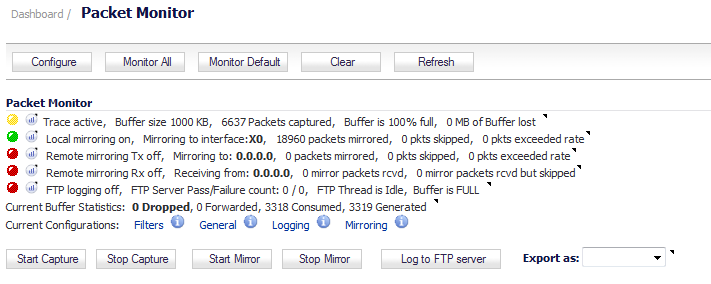
|
1
|
Navigate to the Dashboard > Packet Monitor page.
|
|
2
|
Optionally, click Clear to reset the statistics to zero.
|
|
3
|
|
5
|
To stop the packet capture, click Stop Capture.
|
You can view the captured packets in the Captured Packets, Packet Detail, and Hex Dump sections of the Packet Monitor page. See Viewing Captured Packets.