System_Diagnostics
This section provides an overview of the System > Diagnostics page and a description of the configuration tasks available on this page.
• System > Diagnostics Overview
• Downloading the Tech Support Report
The System > Diagnostics page allows the administrator to download a tech support report and perform basic network diagnostics.
Tech Support Report
Downloading a Tech Support Report records system information and settings that are useful to Dell SonicWALL Technical Support when analyzing system behavior. To download the Tech Support report, click Download Report under Tech Support Report. For information about configuration tasks related to the Tech Support Report section, refer to the Downloading the Tech Support Report.
Diagnostic Tools
Diagnostic tools allows the administrator to test SRA connectivity by performing a ping, TCP connection test, DNS lookup, or Traceroute for a specific IP address or Web site. You can also perform a bandwidth test between the SRA appliance and your local computer, or do an SNMP query to display information about the appliance. For information about configuration tasks related to the Diagnostic Tools section, refer to Performing Diagnostic Tests.
Downloading the Tech Support Report
To download the tech support report, click the Download Report button on the System > Diagnostics page. A Windows pop-up will display confirming the download. Click Save to save the report. The tech support report is saved as a .zip file, containing graphs, event logs and other technical information about your SRA appliance.
You can perform standard network diagnostic tests on the SRA appliance in the System > Diagnostics page. To run a diagnostic test, perform the following steps:
1. Navigate to the System > Diagnostics page.
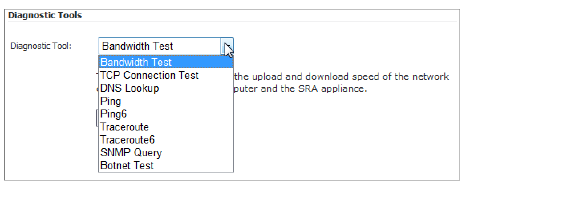
2. In the Diagnostic Tool drop-down list, select Bandwidth Test, TCP Connection Test, DNS Lookup, Ping, Ping6, Traceroute, Traceroute6, SNMP Query, or Botnet Test.
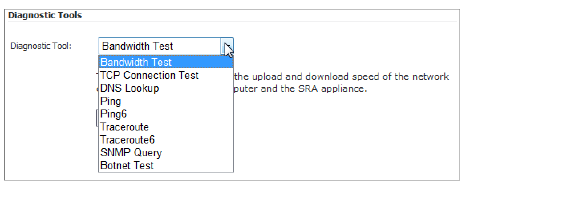
These diagnostic tools perform the following functions:
|
3. If prompted for additional information like a Host or IP Address, type the requested information.
4. Click Enter.
The results display at the bottom of the page.