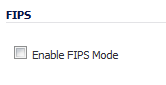
|
1
|
Go to the Systems > Settings page.
|
|
2
|
Scroll to the bottom and select the Enable FIPS Mode option.
|
The FIPS Mode Verification window appears with an FIPS-mode setting compliance checklist. The checklist displays every setting in your current SonicOS configuration that violates FIPS compliance so you can change these settings. You will need to navigate around the SonicOS management interface to make the changes. The checklist for an appliance with factory default settings is shown in this procedure.
At the bottom of the dialog, the following messages may be displayed:
The SonicWall can not be operated in FIPS mode with the above settings.
Please manually change or disable settings to be compliant with FIPS mode requirement at first.
|
3
|
To make your firewall compliant for FIPS, use the generated list to configure your firewall by removing configurations that are not allowed and configuring the required settings as listed in the FIPS Mode Setting Verification window.