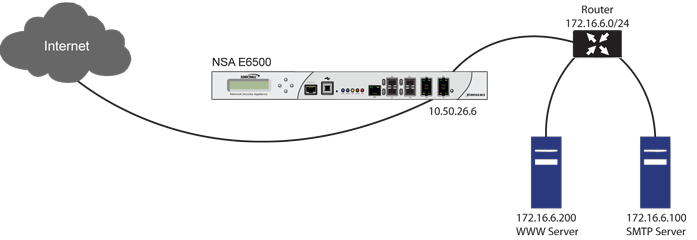
Routed Mode provides an alternative for NAT for routing traffic between separate public IP address ranges. Consider the topology in Network Using Routed Mode where the firewall is routing traffic across two public IP address ranges:
By enabling Routed Mode on the interface for the 172.16.6.0 network, NAT translations will be automatically disabled for the interface, and all inbound and outbound traffic will be routed to the WAN interface configured for the 10.50.26.0 network.
|
1
|
Navigate to the Network > Interfaces page.
|
|
2
|
|
3
|
Click on the Advanced tab.
|
|
4
|
Under the Expert Mode Settings heading, select the Use Routed Mode - Add NAT Policy to prevent outbound\inbound translation check box to enable Routed Mode for the interface.
|
|
5
|
In the Set NAT Policy's outbound\inbound interface to drop-down menu, select the WAN interface that is to be used to route traffic for the interface.
|
|
6
|
Click OK.
|