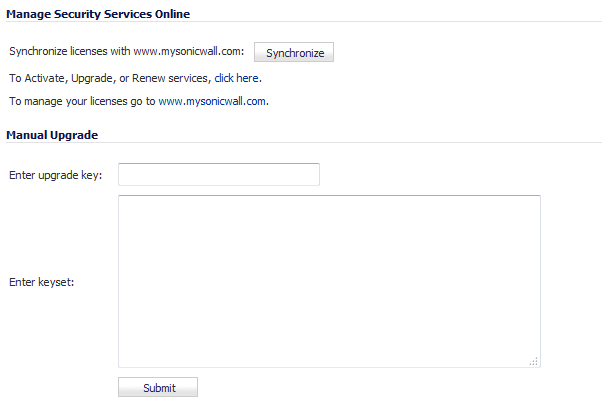
In the Manage Security Services Online section, you can:
|
•
|
|
•
|
Once a day, the SonicWALL security appliance synchronizes your license information automatically with your mysonicwall.com account. To synchronize your licenses with your mysonicwall.com account manually, click the Synchronize button in the Manage Security Services Online section.
|
1
|
Click the link in To Activate, Upgrade, or Renew services, click here. the Licenses > License Management page displays.
|
|
2
|
Enter your mysonicwall.com account username and password in the MySonicWALL username/email and Password fields.
|
|
3
|
Click Submit. The Manage Services Online page displays with licensing information from your mysonicwall.com account.
|
The activation is enabled automatically on your SonicWALL security appliance within 24-hours. To update your SonicWALL security appliance immediately, click the Synchronize button on the Security Services > Summary page.
You can manage your security services licenses through your mysonicwall.com account.
|
1
|
Clicking the link in To manage your licenses go to www.mysonicwall.com. The MySonicWALL Account page displays.
|
|
2
|
|
3
|
Click Login. Your mysonicwall.com account pages display.
|
If your Dell SonicWALL Security Appliance is deployed in a high-security environment that does not allow direct Internet connectivity from the Dell SonicWALL Security Appliance, you can enter the encrypted license key information from http://www.mysonicwall.com manually on the System > Licenses page in the Dell SonicWALL Management Interface.
|
1
|
Make sure you have an account at http://www.mysonicwall.com and your Dell SonicWALL Security Appliance is registered to the account before proceeding.
|
|
2
|
After logging into www.mysonicwall.com, click on your registered Dell SonicWALL Security Appliance listed in Registered SonicWALL Products.
|
|
3
|
Click the View License Keyset link. The scrambled text displayed in the text box is the License Keyset for the selected Dell SonicWALL Security Appliance and activated Security Services.
|
|
4
|
Copy the keyset text for pasting into the System > Licenses page or print the page if you plan to manually type in the Keyset into the Dell SonicWALL Security Appliance.
|
|
6
|
Navigate to the System > Licenses page.
|
|
7
|
|
8
|
Click Submit.
|
|
9
|
Click Accept button to update your Dell SonicWALL Security Appliance. The status field at the bottom of the page displays The configuration has been updated.
|
|
10
|
You can generate the System > Diagnostics > Tech Support Report to verify the upgrade details.
|
|
NOTE: After the manual upgrade, the System > Licenses page does not contain any registration and upgrade information.
|
|
IMPORTANT: If the warning message, Dell SonicWALL Registration Update Needed. Please update your registration information on the System > Status page after you have registered your Dell SonicWALL Security Appliance, appears, ignore this message.
|
Your appliance must be registered on MySonicWALL to use these security services. See your Getting Started Guide for information on creating a MySonicWALL account and registering your appliance.
If you do not have a Dell SonicWALL Gateway Anti-Virus, Anti-Spyware, and Intrusion Prevention Service license activated on your Dell SonicWALL security appliance, you must purchase it from a Dell SonicWALL reseller or through your mySonicWALL.com account (limited to customers in the USA and Canada).
You can try FREE TRIAL versions of Dell SonicWALL Gateway Anti-Virus, Dell SonicWALL Anti-Spyware, and Dell SonicWALL Intrusion Prevention Service. For information about activating a free trial of any or all of the Security Services, see the Getting Started Guide for your appliance.