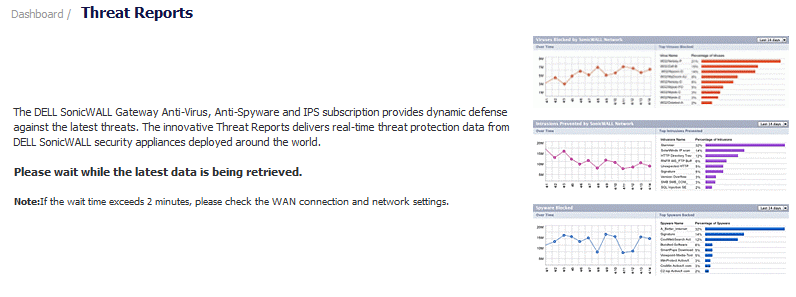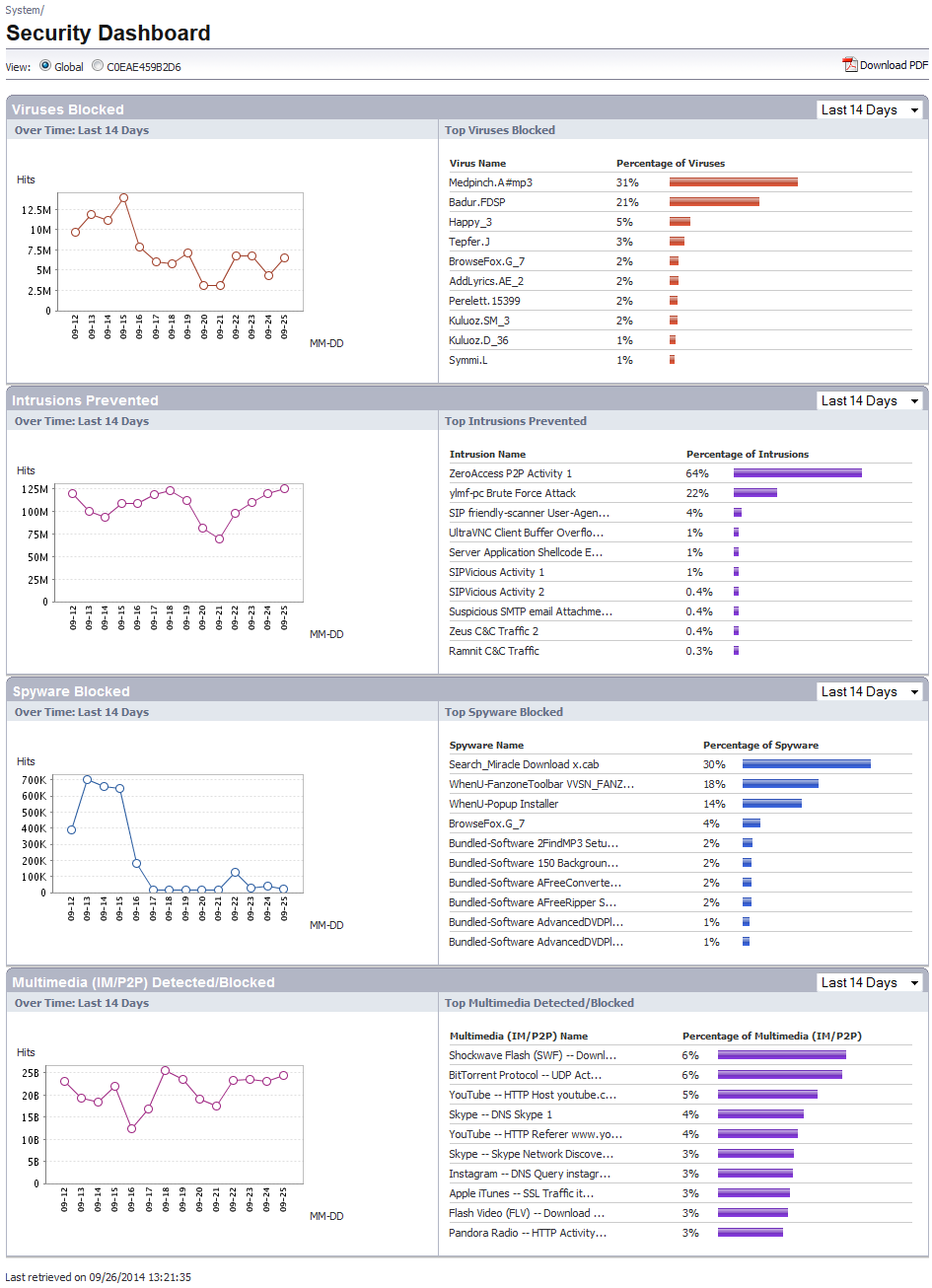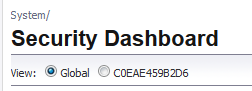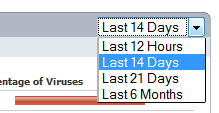The Dell SonicWALL Threat Reports displays automatically upon successful login to a Dell SonicWALL appliance. You can access the Dell SonicWALL Threat Reports at any time by navigating to Dashboard > Threat Reports in the left-hand menu. The introductory Dashboard > Threat Reports page, shown below, displays while the latest data is retrieved before the System > Security Dashboard page displays.
|
NOTE: The System > Security Dashboard page contains the Threat Reports. To display this page, you need to navigate to the Dashboard > Threat Reports page.
|
To view Dell SonicWALL Threat Reports global reports, select the radio button next to Global in the top of the Dashboard > Threat Reports page. To view appliance-level reports, select the radio button next to the appliance serial number.
|
1
|
On the System > Security Dashboard page, select the report you want to change:
|
|
2
|
In the right-hand corner of the title bar of the selected report, select one of the following options from the Time Interval drop-down menu:
|
|
•
|
Last 12 Hours - Displays threat information from the last 12 hours
|
|
•
|
Last 14 Days (default) - Displays threat information from the last 14 days
|
|
•
|
Last 21 Days - Displays threat information from the last 21 days
|
|
•
|
Last 6 Months - Displays threat information from the last 6 months
|