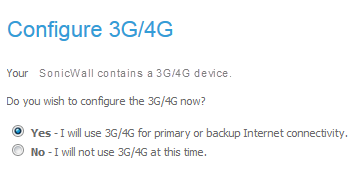
|
•
|
|
2
|
Click Next.
|
|
•
|
|
•
|
No, go to WAN Network Mode
|
|
1
|
If you chose to use the 3G/4G, select the Country, Service Provider, and Plan Type information for the 3G/4G device from the respective drop-down menus. If you do not see an appropriate country, service provider, or plan type, you must select Other.
|
|
NOTE: The Plan Type options change with the Service Provider selected, and the Service Provider options change with the Country selected.
|
|
2
|
Click Next.
|
|
•
|
If you selected Other for country, service provider, or plan, you are asked to complete your account information.
|
|
4
|
Click NEXT.
|
|
•
|
As your primary internet connection: select Yes - I will use a dialup account as a primary or backup Internet connection.
|
|
•
|
Not use the modem (default): select No - I will not use the modem at this time and then go to Step 2.
|
|
2
|
Click Next.
|
|
•
|
|
•
|
Yes, the WAN Failover Dialup Connection page displays.
|
|
1
|
Enter the WAN Failover Dialup Connection information in these fields: Profile Name, Phone Number, User Name, Password, and Confirm Password.
|
|
2
|
Click Next.
|
|
•
|
Static IP (router-based connection) if your ISP assigns you a specific IP address or group of addresses. As every IP on your network must be unique, do not assign your SonicWall appliance an IP address that is used by another device on your network.
|
|
•
|
DHCP (cable/modem-based connection) if your ISP automatically assigns you a dynamic IP address.
|
|
•
|
PPPoE (DSL connection) if your ISP provided you with client software, a user name, and a password to connect to the internet.
|
|
•
|
PPTP (VPN connection) if your ISP provided you with a server IP address, a user name, and password to connect to the internet.
|
|
2
|
Click NEXT.
|
|
NOTE: The Setup Wizard populates the fields automatically. You can retain these settings or change them.
|
|
1
|
Enter the public IP address provided by your ISP in the SonicWall WAN IP Address field.
|
|
2
|
Fill in the rest of the fields: WAN Subnet Mask, Gateway (Router) Address, and DNS Server Address and, optionally, DNS Server Address #2.
|
|
3
|
If HTTPS will be used on the specified WAN interface, select Allow HTTPS on this WAN Interface. This option is enabled by default.
|
|
4
|
If Ping will be used on the specified WAN interface, select Allow Ping on the WAN Interface. This option is enabled by default.
|
|
5
|
Click Next.
|
DHCP is a networking mode that allows you to obtain an IP address for a specific length of time from a DHCP server. The length of time is called a lease, which is renewed by the DHCP server typically after a few days. When the lease is ready to expire, the client contacts the server to renew the lease. This is a common network configuration for customers with cable or DSL modems. You are not assigned a specific IP address by your ISP.
The WAN Network Mode: NAT with DHCP Client page states that the SonicWall’s DHCP Clients will attempt to dynamically obtain an IP address from the SonicWall.
|
1
|
If HTTPS will be used on the specified WAN interface, select Allow HTTPS on this WAN Interface. This option is enabled by default.
|
|
2
|
If Ping will be used on the specified WAN interface, select Allow Ping on the WAN Interface. This option is enabled by default.
|
|
3
|
Click Next.
|
NAT with PPPoE Client is a network protocol that uses Point to Point Protocol over Ethernet to connect with a remote site using various Remote Access Service products. This protocol is typically found when using a DSL modem with an ISP requiring a user name and password to log into the remote server. The ISP may then allow you to obtain an IP address automatically or give you a specific IP address.
|
•
|
To have the SonicWall appliance detect the presence of a PPPoE server on the WAN automatically by selecting the Obtain an IP Address Automatically check box. This option is enabled by default.
|
|
•
|
To specify a particular PPPoE server, select the Use the following IP Address check box and then enter the IP address in the field.
|
|
•
|
Enter the user name and password provided by your ISP into the PPPoE User Name and PPPoE Password fields.
|
|
•
|
Optionally, to have the server disconnect after a specific period of inactivity, select the Inactivity Disconnect (minutes) check box and then specify the time in the field. The default time is 10 minutes. This option is disabled by default.
|
|
2
|
If HTTPS will be used on the specified WAN interface, select Allow HTTPS on this WAN Interface. This option is enabled by default.
|
|
3
|
If Ping will be used on the specified WAN interface, select Allow Ping on the WAN Interface. This option is enabled by default.
|
|
4
|
Click Next.
|
NAT with PPTP Client mode uses Point to Point Tunneling Protocol (PPTP) to connect to a remote server. It supports older Microsoft implementations requiring tunneling connectivity.
|
1
|
|
•
|
Automatically; click the Obtain an IP Address Automatically radio button. This is enabled by default.
|
|
•
|
Click the Use the following IP Address radio button.
|
|
•
|
Enter the SonicWall WAN IP Address, WAN Subnet Mask and Gateway (Router) Address) in their respective fields.
|
|
3
|
If HTTPS will be used on the specified WAN interface, select Allow HTTPS on this WAN Interface. This option is enabled by default.
|
|
4
|
If Ping will be used on the specified WAN interface, select Allow Ping on the WAN Interface. This option is enabled by default.
|
|
5
|
Click Next.
|