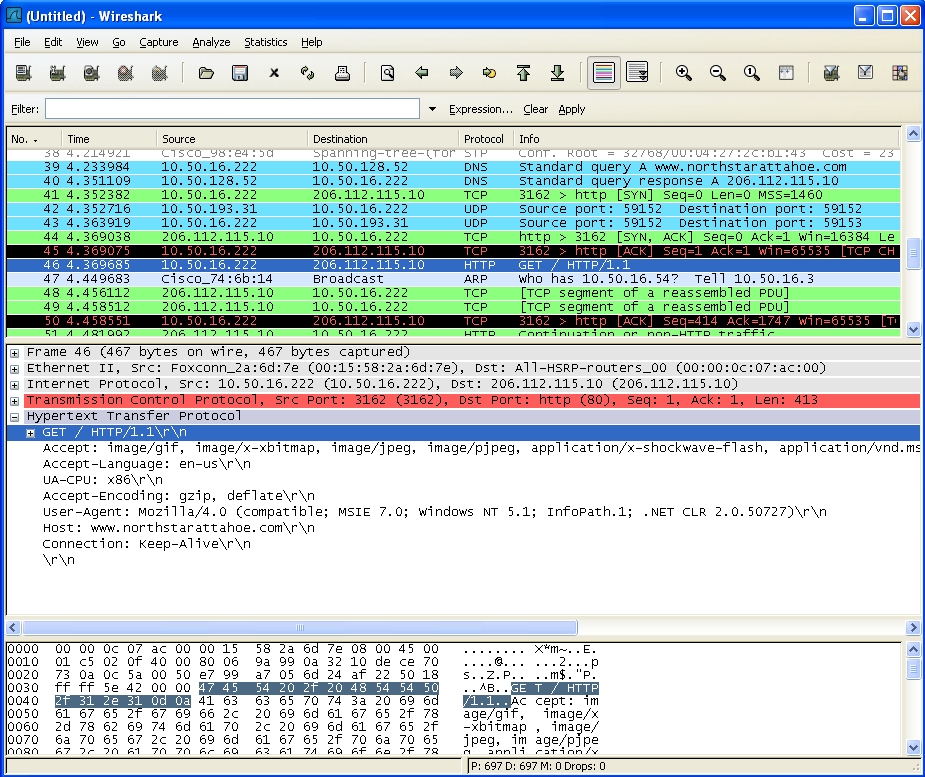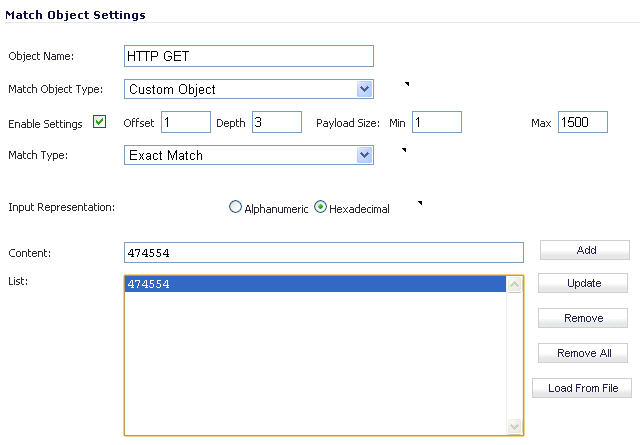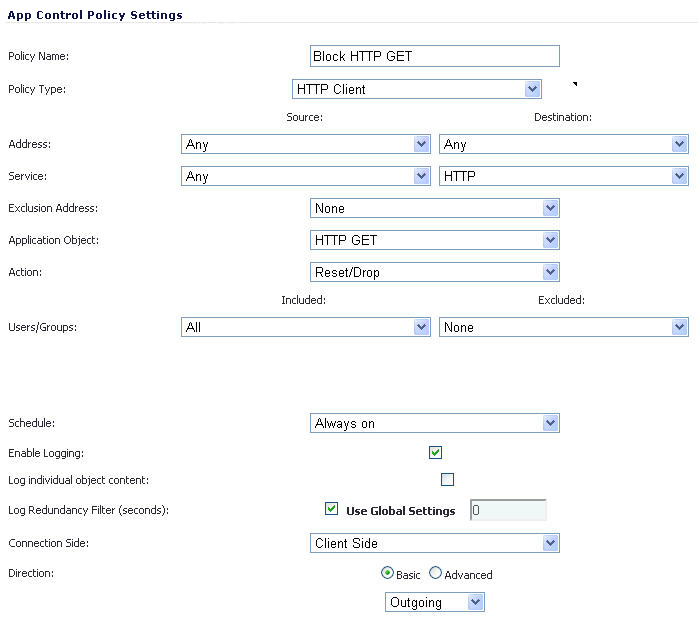For instance, you can create a custom signature to match HTTP GET request packets. You might use this if you want to prevent Web browsing from your local area network.
To determine a unique identifier for a HTTP GET packet, you can use the Wireshark network protocol analyzer to view the packet header. For more information about using Wireshark, see Wireshark . In Wireshark, capture some packets that include the traffic you are interested in. In this case, you want to capture a HTTP GET request packet. You can use any Web browser to generate the HTTP GET request. The following image shows a HTTP GET request packet displayed by Wireshark.
In the top pane of Wireshark, scroll down to find the HTTP GET packet, and click on that line. The packet is displayed in the two lower panes. For a SYN packet, the center pane provides a human-readable interpretation of the packet header, and the actual header bytes are displayed in hexadecimal in the lower pane.
In the Match Object Settings window, type a descriptive name for the object and then select Custom Object from the Match Object Type drop-down list. Select the Enable Settings check box. In the Offset text box, type 1 (the starting byte of the identifier). In the Depth text box, type 3 (the last byte of the identifier). You can leave the Payload Size set to the default. The Payload Size is used to indicate the amount of data in the packet, but in this case we are only concerned with the packet header.
For Input Representation, click Hexadecimal. In the Content text box, type the bytes as shown by Wireshark: 474554. Do not use spaces in hexadecimal content.
The next step is to use this match object in an App Rules policy. In the App Control Policy Settings window, type a descriptive policy name and select HTTP Client for the policy type. In the Match Object drop-down list, select the match object that you just defined. Select a custom action or a default action such as Reset/Drop. For the Connection Side, select Client Side. You can also modify other settings. For more information about creating a policy, see Configuring an App Rules Policy .