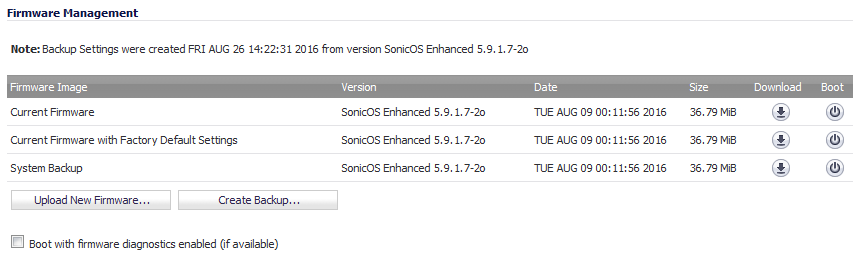
Firmware Management on NSA 2400 and Above
Firmware Management on TZ and other small appliances
The Firmware Management table displays the following information:
|
•
|
Firmware Image - in this column, the following types of firmware images are listed:
|
|
•
|
Current Firmware - firmware currently loaded on the SonicWall security appliance.
|
|
•
|
Current Firmware with Factory Default Settings - rebooting using this firmware image resets the SonicWall security appliance to its default IP addresses, username, and password.
|
|
•
|
Current Firmware with Backup Settings - the current firmware image using the backup settings created by clicking Create Backup Settings. This option is only available on most SonicWall TZ series platforms, the SOHO, and the NSA 220, 240, and 250M platforms that store backup settings, but not a standalone backup firmware image, as the higher platforms do.
|
|
•
|
Uploaded Firmware - the latest uploaded firmware version with current configuration settings.
|
|
•
|
Uploaded Firmware with Factory Default Settings - the latest uploaded firmware version using factory default settings.
|
|
•
|
Uploaded Firmware with Backup Settings - the newly uploaded firmware image using the backup settings created by clicking Create Backup Settings. This option is only available on most SonicWall TZ platforms, the SOHO, and the NSA 220, 240, and 250M that store backup settings but not a standalone backup firmware image, as the higher platforms do.
|
|
•
|
System Backup - the backup firmware image and settings for the appliance, created by clicking Create Backup. This option is only available on SonicWall NSA 2400 and higher platforms, which store a standalone backup firmware image.
|
|
NOTE: The date on which System Backup was created and the firmware version in use at the time are listed only in the Note: above the Firmware Management table. The dates in the Date column for each image are the build dates for the firmware images themselves.
|
|
IMPORTANT: Although there is a Download button for the System Backup, do not use it. If you download the System Backup file from any appliance, you get a firmware file that cannot be imported into an appliance, nor can it be uploaded like firmware.
|
|
•
|
Version - the firmware version.
|
|
•
|
Date - the day, date, and time of downloading the firmware.
|
|
•
|
Size - the size of the firmware file in Megabytes (MB).
|
|
•
|
Download - clicking the icon saves the firmware file to a new location on your computer or network. Only uploaded firmware can be saved to a different location.
|
|
•
|
Boot - clicking the icon reboots the SonicWall security appliance with the firmware version listed in the same row.
|