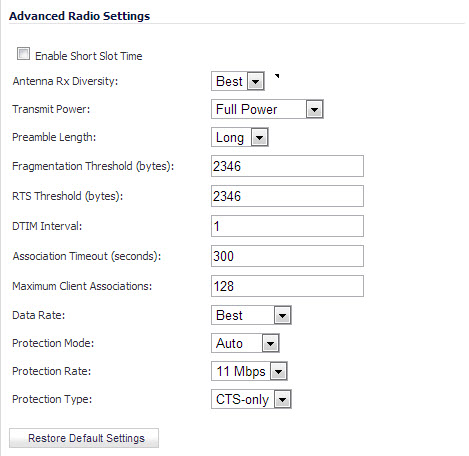
The following other advanced settings can be configured.
|
1
|
Enable Short Slot Time: Select Enable Short Slot Time to increase performance if you only expect 802.11g traffic. 802.11b is not compatible with short slot time.
|
|
2
|
The Antenna Diversity setting determines which antenna the wireless security appliance uses to send and receive data.
|
|
3
|
Select Full Power from the Transmit Power menu to send the strongest signal on the WLAN. For example, select Full Power if the signal is going from building-to-building. Half Power is recommended for office-to-office within a building, and Quarter Power or Eighth Power are recommended for shorter distance communications.
|
|
4
|
Select Short or Long from the Preamble Length menu. Short is recommended for efficiency and improved throughput on the wireless network.
|
|
5
|
The Fragmentation Threshold (bytes) is 2346 by default. Increasing the value means that frames are delivered with less overhead but a lost or damaged frame must be discarded and retransmitted.
|
|
6
|
The RTS Threshold (bytes) is 2346 by default. If network throughput is slow or a large number of frame retransmissions is occurring, decrease the RTS threshold to enable RTS clearing.
|
|
7
|
The default value for the DTIM Interval is 1. Increasing the DTIM Interval value allows you to conserve power more effectively.
|
|
8
|
The Association Timeout (seconds) is 300 seconds by default, and the allowed range is from 60 to 36000 seconds. If your network is very busy, you can increase the timeout by increasing the number of seconds in the Association Timeout (seconds) field.
|
|
9
|
Set the Maximum Client Associations to limit the number of stations that can connect wirelessly at one time. The default is 128.
|
|
10
|
Data Rate: Select the speed at which the data is transmitted and received. Best automatically selects the best rate available in your area given interference and other factors. Or you can manually select a data rate.
|
|
11
|
Protection Mode: Protection can decrease collisions, particularly where you have two overlapping SonicPoints. However, it can slow down performance. Auto is probably the best setting, as it will engage only in the case of overlapping SonicPoints.
|
|
12
|
Protection Rate: The protection rate determines the data rate when protection is on. The slowest rate offers the greatest degree of protection but the slowest data transmission rate. Choose 1 Mbps, 2 Mbps, 5 Mbps, or 11 Mbps.
|
|
13
|
Protection Type: Select the type of handshake used to establish a wireless connection: CTS-only or RTS-CTS. 802.11b traffic is only compatible with CTS.
|
|
14
|
Click Apply in the top right corner of the page to apply your changes to the security appliance.
|
|
15
|
(Optional) Click Restore Default to return the radio settings to the default settings.
|