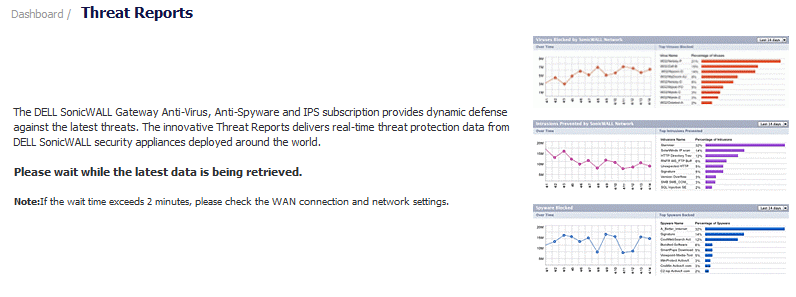
The Dell SonicWALL Threat Reports can be configured to:
The Dell SonicWALL Threat Reports displays automatically upon successful login to a Dell SonicWALL appliance. You can access the Dell SonicWALL Threat Reports at any time by navigating to Dashboard > Threat Reports in the left-hand menu. The introductory Dashboard > Threat Reports page, shown below, displays while the latest data is retrieved before the System > Security Dashboard page displays.
|
NOTE: The System > Security Dashboard page contains the Threat Reports. To display this page, you need to navigate to the Dashboard > Threat Reports page.
|
The date and time data was last retrieved displays at the bottom of the page.
To view Dell SonicWALL Threat Reports global reports, in the top of the Dashboard > Threat Reports page select the View radio button next to Global. To view appliance-level reports, select the radio button next to the appliance serial number.
|
1
|
On the System > Security Dashboard page, select the report you want to change:
|
|
2
|
In the right-hand corner of the title bar of the selected report, select the duration for collecting data from the Time Interval drop-down menu:
|
|
•
|
Last 14 Days (default)
|
The change takes effect immediately for that report.
|
1
|
|
2
|
|
3
|