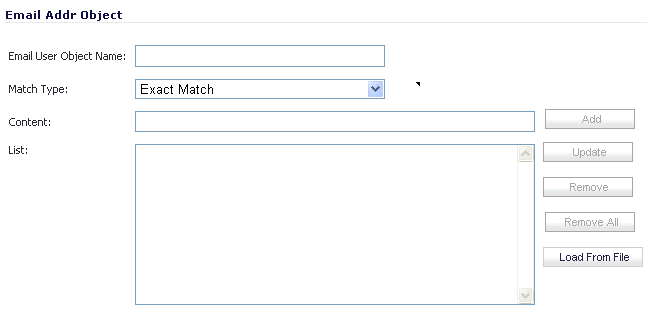
You can define up to 500 objects.
|
1
|
|
2
|
|
3
|
Enter a descriptive name for the email address object in the Email User Object Name field; for example, Dell SonicWALL users. The minimum length is 0 characters, the maximum is 98.
|
|
4
|
For Match Type, select either:
|
|
•
|
Exact Match – To match exactly the email address that you provide. This is the default.
|
|
•
|
Partial Match – To match any part of the email address.
|
|
•
|
Regex Match – To match a predefined regular expression.
|
|
5
|
In the Content field, enter the content to match:
|
|
b
|
Clicking Add.
|
For example, to match on a domain, select Partial Match in the previous step and then type @ followed by the domain name in the Content field: @sonicwall.com. To match on an individual user, select Exact Match in the previous step and then type the full email address in the Content field; for example, jsmith@sonicwall.com.
|
•
|
Importing a list of elements from a text file by clicking Load From File. Each element in the file must be on a line by itself.
|
|
6
|
Click OK.
|