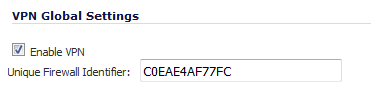
The Global VPN Settings section of the VPN > Settings page displays the following information:
|
•
|
Enable VPN – Must be selected to allow VPN policies through the Dell SonicWALL security policies.
|
|
•
|
Unique Firewall Identifier - An identifier for this SonicWALL appliance used for configuring VPN tunnels. The default value is the serial number of the firewall. You can change the Identifier to something meaningful to you.
|
Information about all existing VPN policies are displayed in the VPN Policies table:
|
The IP address of the remote firewall. If the wildcard IP address, 0.0.0.0, is used, it is displayed as the IP address. |
|||
|
|||
|
|||
|
Below the VPN Policies table are the following buttons:
|
Accesses the VPN Policy dialog to configure site-to-site VPN policies. |
|
|
Deletes the selected (checked box before the VPN policy name in the Name column). You cannot delete the GroupVPN policies. |
|
|
Deletes all VPN policies in the VPN Policies table except the default GroupVPN policies. |
Also below the table, for both site-to-site and GroupVPN policies, are displayed the:
You can define up to four GroupVPN policies, one for each zone. These GroupVPN policies are listed by default in the VPN Policies table as WAN GroupVPN, LAN GroupVPN, DMZ GroupVPN, and WLAN GroupVPN. Clicking on the Edit icon in the Configure column for the GroupVPN displays the VPN Policy dialog for configuring the GroupVPN policy.
Click the Renegotiate button to force the VPN Client to renegotiate the VPN tunnel.
The Currently Active VPN Tunnels table displays these statistics for each tunnel:
|
•
|
Created – The date and time the tunnel came into existence.
|
|
•
|
Name – The name of the VPN Policy.
|
|
•
|
Local – The local LAN IP address of the tunnel.
|
|
•
|
Remote – The remote destination network IP address.
|
|
•
|
Gateway – The peer gateway IP address.
|
|
•
|
Statistics icon – When moused over, displays the VPN Tunnel Statistics pop-up balloon with the time stamps for the active tunnel and the number of packets/bytes/fragments sent into/out of the tunnel:
|
|
•
|
Left-arrow icon – When moused over, displays, for that particular active tunnel, the respective VPN policy in the middle of the VPN Policies table. If the VPN Policies table spans several pages, you can see the relevant VPN policy quickly rather than scrolling through the table to find the right one.
|