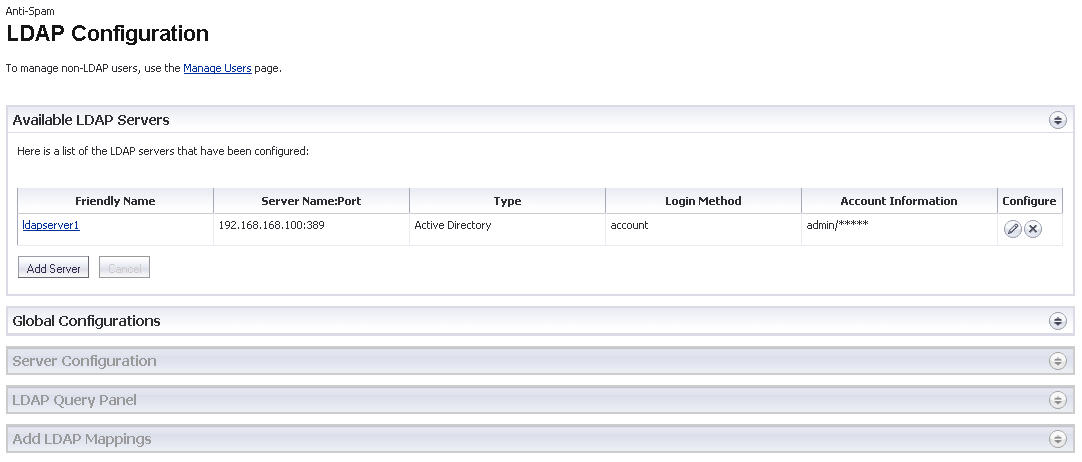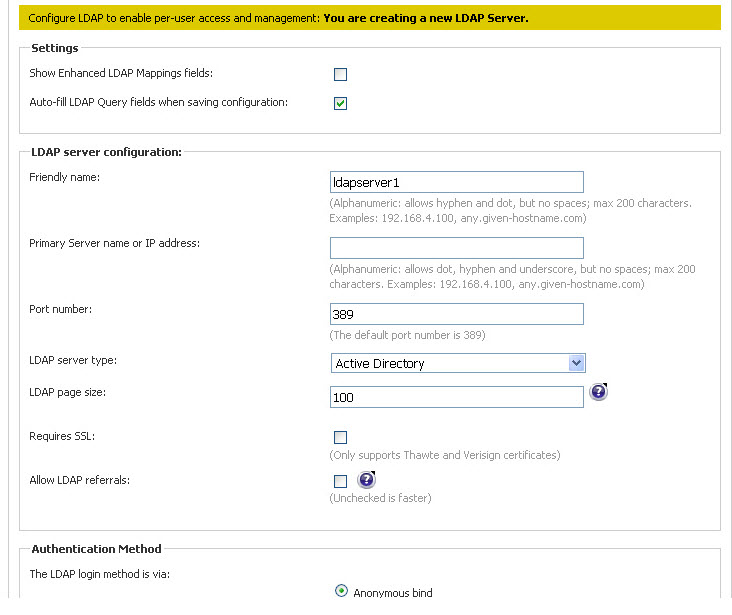The LDAP Configuration page allows you to configure various settings specific to the LDAP server.
|
1
|
In the Available LDAP Servers section, click the Add Server button. The Server Configuration section expands.
|
|
•
|
Friendly Name—A friendly name for the LDAP Server.
|
|
•
|
Primary Server name or IP address—The server name or the IP address of the LDAP Server.
|
|
•
|
Port Number—The port number of the LDAP Server. The default port number is 389.
|
|
•
|
LDAP Server Type—Choose from the drop-down list of servers: Active Directory, Lotus Domino, Exchange 5.5, Sun ONE iPlanet, or Other.
|
|
•
|
LDAP Page Size—The maximum page size on the LDAP Server to be queried.
|
|
•
|
Requires SSL—Selecting this enables the LDAP Server to require SSL.
|
|
•
|
Allow LDAP Referrals—Selecting this allows LDAP referrals.
|
|
3
|
From the Authentication Method section, configure the LDAP login method for users:
|
|
•
|
|
4
|
|
5
|
Optionally, you can enable the Auto-fill LDAP Query fields when saving configuration option by selecting the checkbox.
|
|
6
|
Click Save Changes to finish adding an LDAP Server.
|
|
7
|
You can test the settings you just configured by clicking the Test LDAP Login button on the bottom right corner of the Authentication Method section.
|