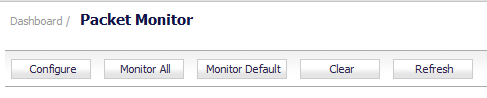
In addition to the Configure button, the top of the Dashboard > Packet Monitor page provides several buttons for general control of the packet monitor feature and display:
|
•
|
Configure – Displays the Packet Monitor Configuration dialog. For more information, see Configuring Packet Monitor.
|
|
•
|
Monitor All – Resets current monitor filter settings and advanced page settings so that traffic on all local interfaces is monitored. A confirmation dialog displays when you click this button:
|
|
•
|
Monitor Default – Resets current monitor filter settings and advanced page settings to factory default settings. A confirmation dialog displays when you click this button:
|
|
•
|
Clear – Clears the packet monitor queue and the displayed statistics for the capture buffer, mirroring, and FTP logging.
|
|
•
|
Refresh – Refreshes the packet display tables on this page to show new buffer data.
|