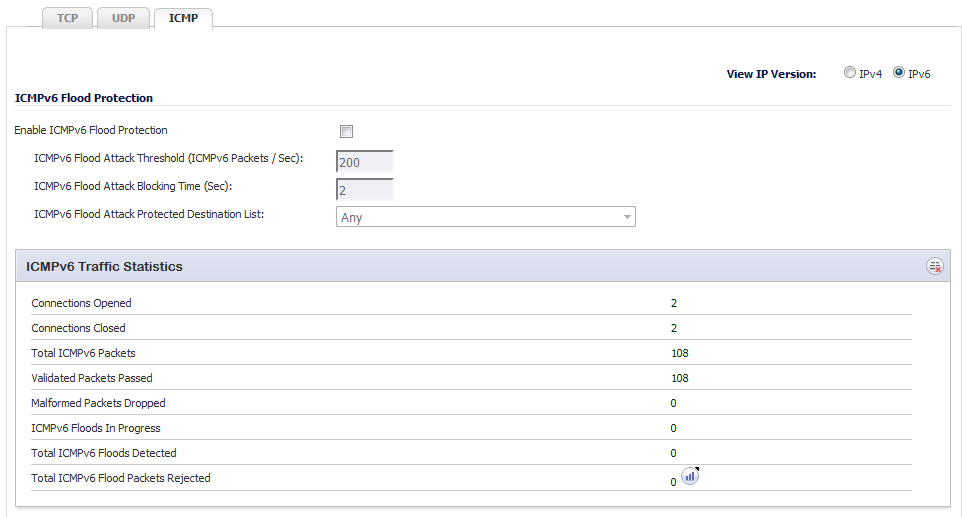
The View IP Version radio buttons allow you to specify the IP version: IPv4 or IPv6. If you select:
|
•
|
IPv4, the headings and options display ICMP.
|
|
•
|
IPv6, the headings and options display ICMPv6.
|
The following settings configure ICMP Flood Protection:
|
•
|
Enable ICMP Flood Protection – Enables ICMP Flood Protection.
|
|
NOTE: Enable ICMP Flood Protection must be enabled to activate the other ICMP Flood Protection options.
|
|
•
|
ICMP Flood Attack Threshold (ICMP Packets / Sec) – The maximum number of ICMP packets allowed per second to be sent to a host, range, or subnet. Exceeding this threshold triggers ICMP Flood Protection. The minimum number is 10, the maximum number is 100000, and the default number is 200.
|
|
•
|
ICMP Flood Attack Blocking Time (Sec) – After the appliance detects the rate of ICMP packets exceeding the attack threshold for this duration of time, ICMP Flood Protection is activated, and the appliance will begin dropping subsequent ICMP packets. The minimum time is 1 second, the maximum time is 120 seconds, and the default time is 2 seconds.
|
|
•
|
ICMP Flood Attack Protected Destination List – The destination address object or address group that will be protected from ICMP Flood Attack. The default value is Any.
|
|
TIP: Select Any to apply the Attack Threshold to the sum of ICMP packets passing through the firewall.
|
The ICMP Traffic Statistics table provides statistics as shown in Table 74. To clear and restart the statistics displayed by a table, click the Clear Stats icon for the table.
|
The total number of packets dropped because of ICMP/ICMPv6 Flood Attack detection.Clicking on the Statistics icon displays a pop-up dialog showing the most recent rejected packets: |