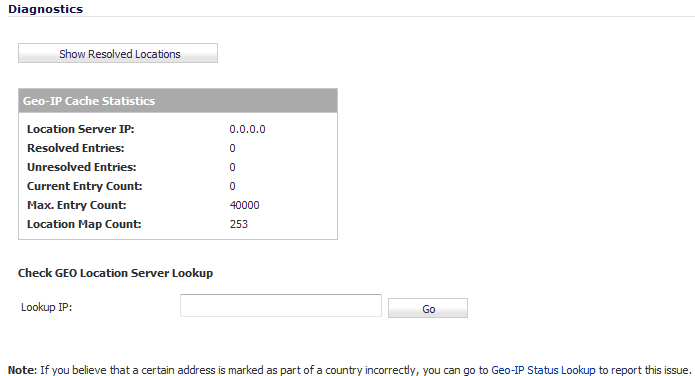
The Security Services > Geo-IP Filter page has a Diagnostics section with several tools:
When you click the Show Resolved Locations button, a pop-up table of resolved IP addresses displays this information:
|
•
|
|
•
|
The Geo-IP Cache Statistics table contains this information:
The Geo-IP Filter also provides the ability to look up IP addresses to determine:
|
NOTE: The similar Botnet Location Server Lookup tool can also be accessed from the System Services > Botnet Filter page.
The Geo Location and Botnet Server Lookup tool can also be accessed from the System > Diagnostics page. |
|
1
|
Scroll to the Check GEO Location Server Lookup section at the bottom of the Security Services > GEO-IP Filter page.
|
|
2
|
Enter the IP address in the Lookup IP field.
|
|
3
|
If you think an address is marked as part of a country incorrectly, you can report the issue by clicking on the Geo-IP Status Lookup link in the Note at the bottom of the Security Services > Geo-IP Filter page. The link displays the Submit IP for Geolocation Review page.