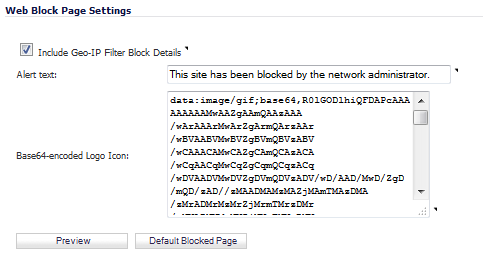
|
1
|
Scroll to the Customize Web Block Page Settings section of the Security Services > Geo-IP Filter page.
|
|
2
|
Ensure the Include Geo-IP Filter Block Details option is selected. When enabled, this option shows block details such as reason for the block, IP address, and country. When disabled, no information is displayed.
|
|
•
|
To use the default message, This site has been blocked by the network administrator., click the Default Blocked Page button and then go to Step 5.
|
|
•
|
Specify a custom message to be displayed in the Geo-IP Filter Block page in the Alert text field. Your message can be up to 100 characters long.
|
|
4
|
Optionally, in the Base64-encoded Logo Icon field, you can specify a Base 64-encoded GIF icon to be displayed the default Dell logo.
|
|
5
|
To see a preview of your customized message and logo (or the default message), click the Preview button. The Web Site Blocked window displays.
|
|
6
|
Close the Web Site Blocked window.
|
|
7
|
Click the Accept button.
|