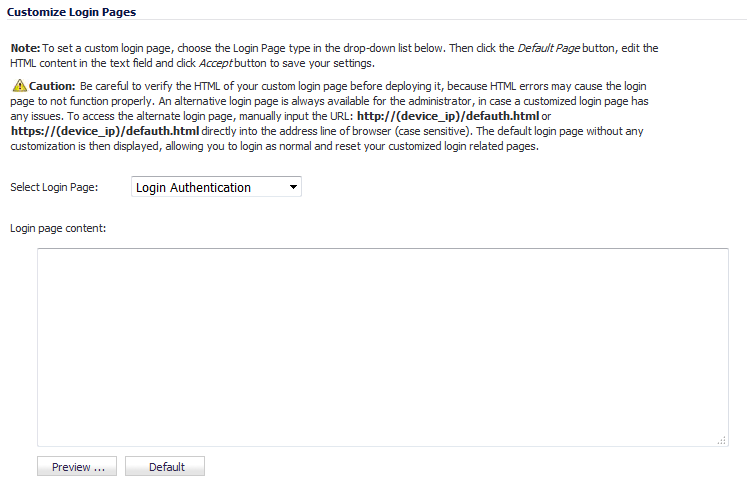
The Customizable Login Pages feature provides the following functionality:
The following login-related pages can be customized:
|
1
|
|
2
|
Select the page to be customized from the Select Login Page drop-down menu.
|
|
3
|
Scroll to the bottom of the page and click Default to load the default content for the page.
|
|
NOTE: The var strXXX = lines in the template pages are customized JavaScript Strings. You can change them into your preferring wording. Modifications should follow the JavaScript syntax. You can also edit the wording in the HTML section.
|
|
CAUTION: Verify the HTML of your custom login page before deploying it because HTML errors may cause the login page to not function properly. An alternative login page is always available for you in case a customized login page has any issues. To access the alternate login page, manually input the URL http://(device_ip)/defauth.html or https://(device_ip)/defauth.html directly into the address line of browser (case sensitive). The default login page without any customization is then displayed, allowing you to login as normal and reset your customized login related pages.
|
|
5
|
Click Preview to preview how the customized page will look.
|
Leave the Login Page Content field blank, and apply the change to revert the default page to users.