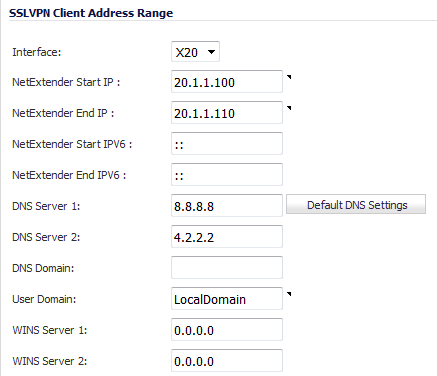
The SSL VPN Client Address Range defines the IP address pool from which addresses are assigned to remote users during NetExtender sessions. The range needs to be large enough to accommodate the maximum number of concurrent NetExtender users supported plus one (for example, the range for 15 users requires 16 addresses, such as 192.168.200.100 to 192.168.200.115).
|
1
|
Navigate to the SSL VPN > Client Settings page.
|
|
2
|
From the Interface drop-down menu, select the interface to be used for SSL VPN services.
|
|
3
|
In the NetExtender Start IP field, enter the first IP address in the client address range. The start IP address must:
|
|
•
|
|
4
|
In the NetExtender End IP field, enter the last IP address in the client address range. The start IP address must:
|
|
•
|
|
•
|
Not overlap with the DHCP scope in the interface selected from the Interface drop-down menu.
|
|
•
|
Beginning IPv6 address in the NetExtender Start IPV6 field.
|
|
•
|
Ending IPv6 address in the NetExtender End IPV6 field.
|
|
6
|
In the DNS Server 1 field, either:
|
|
•
|
Click Default DNS Settings to use the default settings.
|
|
7
|
(Optional) In the DNS Server 2 field, enter the IP address of the backup DNS server.
|
|
8
|
(Optional) In the DNS Domain field, enter the domain name for the DNS servers.
|
|
9
|
In the User Domain field, enter the domain name for the users. The value of this field must match the domain field in the NetExtender client.
|
|
10
|
(Optional) In the WINS Server 1 field, enter the IP address of the primary WINS server.
|
|
11
|
(Optional) In the WINS Server 2 field, enter the IP address of the backup WINS server.
|
|
12
|
Click Accept.
|