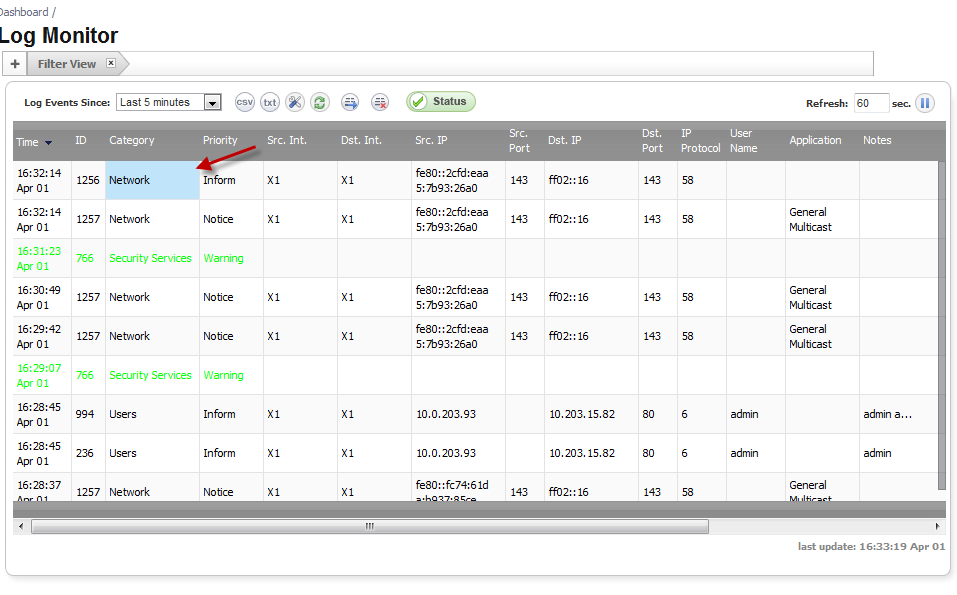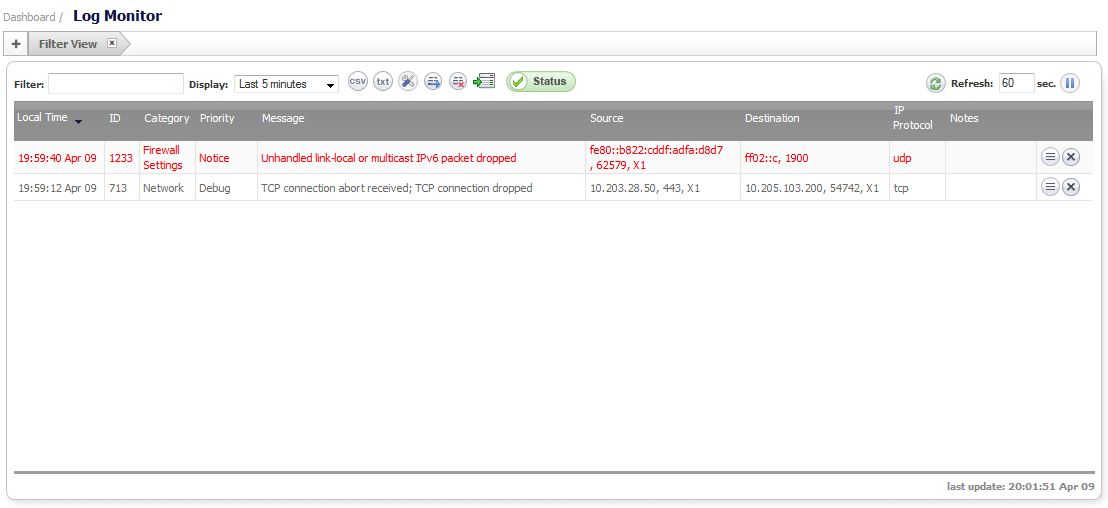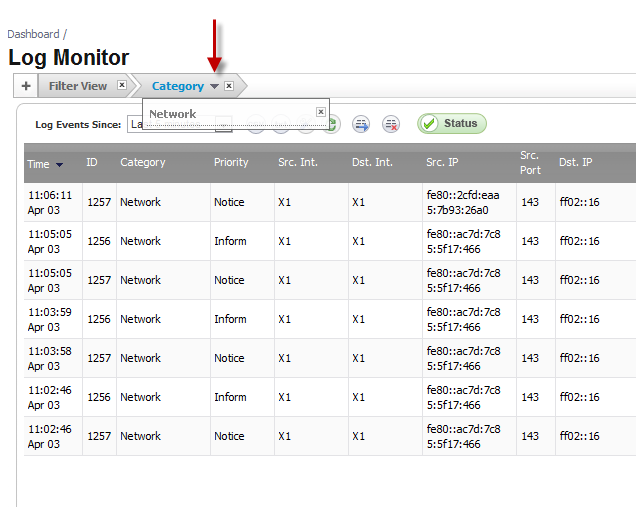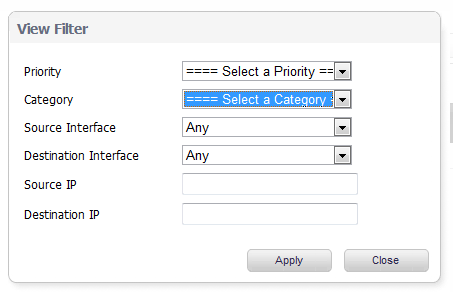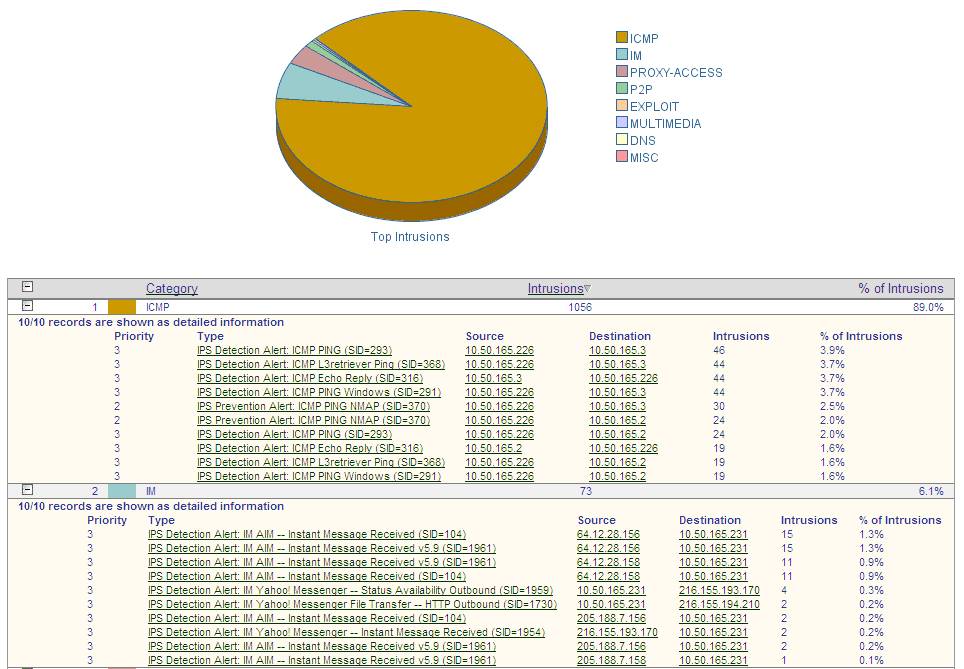|
3
|
Click on the arrow
|
|
4
|
To remove a filter, click the x next to the Filter type.
|
In normal view, you can only set filtering based on an existing event that you can select in the Log Monitor table. In Filter View, you can select only one combination of Category/Priority at a time. In normal view, you can select several categories at the same time.
|
1
|
|
2
|
|
3
|
From the Priority menu, select the priority that you want.
|
|
4
|
From the Category menu, select the category that you want.
|
|
5
|
From the Source Interface menu, select the interface that you want.
|
|
6
|
From the Destination Interface menu, select the interface that you want.
|
|
7
|
In the Source IP box, enter the IP address of the source interface.
|
|
8
|
In the Destination IP box, enter the IP address of the destination interface.
|
|
9
|
For a complete reference guide of log event messages, refer to the SonicOS Log Event Reference Guide at www.sonicwall.com/support.html.
When the log becomes full, one or a couple of the oldest log entries are deleted. You can also click the Clear all logs button to clear all log entries.
To provide the ability to identify and view events across an entire enterprise, a GMS update will be required. Device-specific interesting-content events at the GMS console appear in Reports > Log Viewer Search page, but are also found throughout the various reports, such as Top Intrusions Over Time.