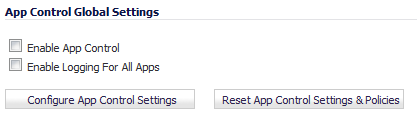
The App Control Global Settings section provides these global settings:
App Control is a licensed service, and you must also enable it to activate the functionality.
|
1
|
To globally enable App Control, select the Enable App Control check box. This option is not selected by default.
|
|
2
|
Optionally, to enable logging for all apps, select the Enable Logging for All Apps check box. This option is not selected by default.
|
|
4
|
To enable App Control on a network zone, navigate to the Network > Zones page.
|
|
5
|
|
6
|
The Network > Zones page displays a green indicator in the App Control column for any zones that have the App Control service enabled.
|
7
|
To configure a global exclusion list for App Control policies, go to the Firewall > App Control Advanced page.
|
|
8
|
In the App Control Global Settings section, click the Configure App Control Settings button. The App Control Exclusion List dialog opens.
|
|
9
|
Select enable the App Control exclusion list, select the Enable Application Control Exclusion List check box. This option is not selected by default.
|
|
10
|
|
•
|
The IPS exclusion list, which can be configured from the Security Services > Intrusion Prevention page, select the Use IPS Exclusion List radio button. This option is selected by default when you enable the exclusion list.
|
|
•
|
An address object for the exclusion list, select the Use Application Control Exclusion Address Object radio button, and then select an address object from the drop-down menu.
|
|
11
|
Click OK.
|
|
1
|
|
2
|
Click OK in the confirmation dialog.
|