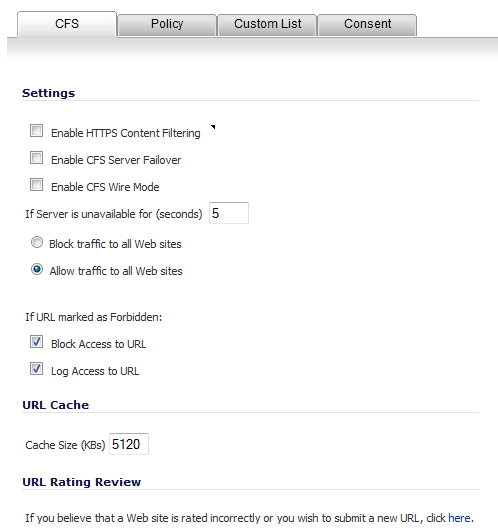
The CFS tab allows you to:
The CFS tab has these sections:
|
•
|
The Settings section allows you to enable HTTPS content filtering, select what you want the firewall to do if the server is unavailable, and what it should do when access is attempted to a forbidden Web site.
|
•
|
Enable IP based HTTPS Content Filtering - Select this check box to enable HTTPS content filtering. HTTPS content filtering is IP- and host name-based, and will not inspect the URL. While HTTP content filtering can perform redirects to enforce authentication or provide a block page, HTTPS filtered pages will be silently blocked. You must provide the IP address for any HTTPS Web sites to be filtered.
|
|
•
|
Enable CFS Server Failover - Select this check box to enable CFS Server Failover.
|
|
•
|
Enable CFS Wire Mode - Select this check box to enable CFS Wire Mode.
|
|
•
|
If Server is unavailable for (seconds) - Set the amount of time after the content filter server is unavailable before the SonicWall security appliance takes action to either block access to all Web sites or allow traffic to continue to all Web sites. Then, select one of the following options:
|
|
NOTE: If the server is unavailable, the firewall can allow access to Web sites in the cache memory. This means that by selecting the Block traffic to all Web sites check box, the firewall will only block Web sites that are not in the cache memory.
|
|
•
|
Block traffic to all Web sites - Select this feature if you want the SonicWall security appliance to block access to all Web sites until the content filter server is available.
|
|
•
|
Allow traffic to all Web sites - Select this feature if you want to allow access to all Web sites when the content filter server is unavailable. However, Forbidden Domains and Keywords, if enabled, are still blocked. This is the default setting.
|
|
•
|
If URL marked as Forbidden - If you have enabled blocking by Categories and the URL is blocked by the server, there are two options available, both of which are selected by default.
|
|
•
|
Block Access to URL - Selecting this option prevents the browser from displaying the requested URL to the user.
|
|
•
|
Log Access to URL - Selecting this option logs access to forbidden URLs in the log file automatically
|
The URL Cache section allows you to configure the URL cache size on the SonicWall security appliance. Enter the size, in KBs, in the Cache Size field.
If you believe that a Web site is rated incorrectly or you wish to submit a new URL to be rated, you can click the here link to display the SonicWall CFS URL Rating Review Request form for submitting the request. This can also be used to view the rating of a URL.
In the SonicWall CFS URL Rating Review Request form, enter a URL and verification text and then click Submit. A description of the URL is displayed. You can then select Rating Request to request that a URL be rated or that the rating be changed.