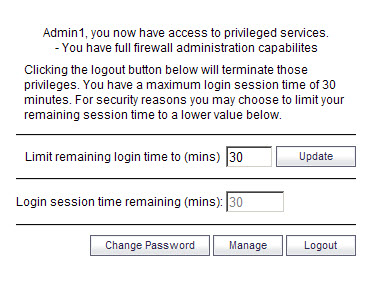
When logging in as a user with administrator rights (that is not the admin user), the User Login Status popup dialog is displayed.
To go to the SonicWall user interface, click the Manage button. You will be prompted to enter your password again. This is a safeguard to protect against unauthorized access when administrators are away from their computers and do not log out of their session.
You can disable the User Login Status popup window if you prefer to allow certain users to log in solely for the purpose of managing the appliance, rather than for privileged access through the appliance. To disable the popup window, select the Members go straight to the management UI on web login checkbox when adding or editing the local group.
If you want some user accounts to be administrative only, while other users need to log in for privileged access through the appliance, but also with the ability to administer it (that is, some go straight to the management interface on login, while others get the User Login Status popup window with a Manage button), this can be achieved as follows:
|
1
|
Create a local group with the Members go straight to the management UI on web login check box selected.
|
|
3
|
Add those user accounts that are to be administrative-only to the new user group. The User Login Status popup window is disabled for these users.
|
|
1
|
Navigate to the System > Administration page.
|
|
2
|
In the Web Management Settings section, click on the Configuration mode button. If there is not currently an administrator in configuration mode, you will automatically be entered into configuration mode.
|
|
4
|
Click the Continue button to enter configuration mode. The current administrator is converted to read-only mode and you are given full administrator access.
|