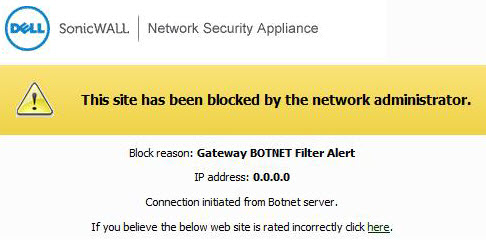|
1
|
Click Include Botnet Filter Block Details to allow the user to view the reason for blocking a web page on the Web Site Blocked pop-up window.
|
|
2
|
In the Alert text field, enter the message that the user sees when the Web Site Blocked pop-up window is displayed. The maximum number of characters is 100.
Example: This site has been blocked by the network administrator. |
|
3
|
To display a logo or icon in the Web Site Blocked pop-up window, enter a base64-encoded logo or icon in the Base64-encoded Logo Icon text-field.
|
|
4
|
Click Preview to display the Web Site Blocked pop-up window. This gives you a chance to verify your configuration and make changes if needed.
|
|
5
|
To set the web block page settings back to default, click Default Blocked Page.
|
|
6
|
Click Update when finished.
|