|
•
|
World map—When network objects belong to different continents, the world map is displayed.
|
|
•
|
Continent map—When network objects belong to different countries within a continent, the continent map is displayed.
|
|
•
|
Country map—When network objects are contained in a single country, the country map is displayed.
|
|
•
|
State map—When network objects are contained in North American states within Canada and the United States, the state map is displayed.
|
|
•
|
City map—When network objects are contained within a single city’s area limits, the city map is displayed.
|
|
•
|
Local region/county map—when network objects are zoomed in to the smallest geographic map area, the local region or county map is displayed.
|
Click Yes to accept this geographic location. The geographic location for the selected node is updated with the new geographical longitude and latitude coordinates. To view or update the location, right click the selected node.
|
•
|
|
•
|
|
•
|
|
•
|
|
•
|
|
•
|
Enter either the location address or geo location to save the location setting. You can use Locate to locate based on an Address or Geocodes, and then complete the other field based on location search results. For the best results, enter the location address for SonicWALL appliances residing in North America or Europe, and you can click Locate Geocode to identify the latitude and longitude coordinates, and for the best results for SonicWALL appliances residing outside of North America or Europe, enter the Geo Location for these devices. Locate Address does not provide the best results for devices residing outside North America and Europe because the locate address Web service does not provide detailed coverage for all areas.
You also can enter the location information for each SonicWALL device on the respective System > Info page. When the location information is updated on these pages, the Geographic Map is updated instantaneously.
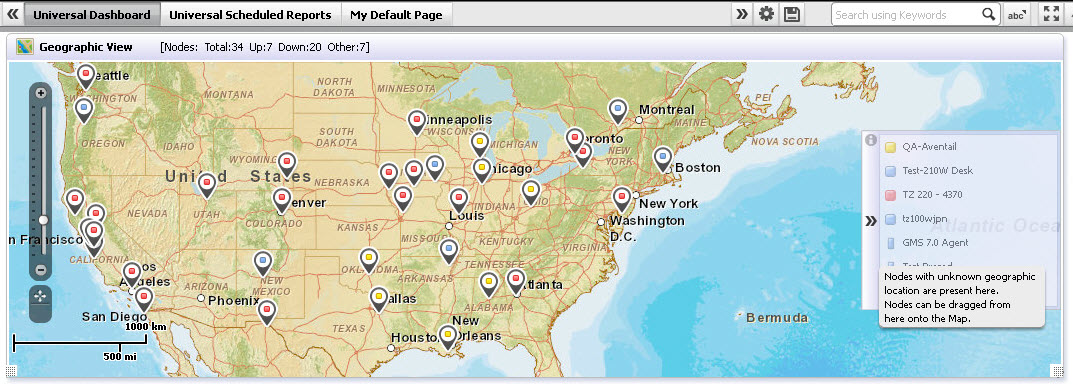
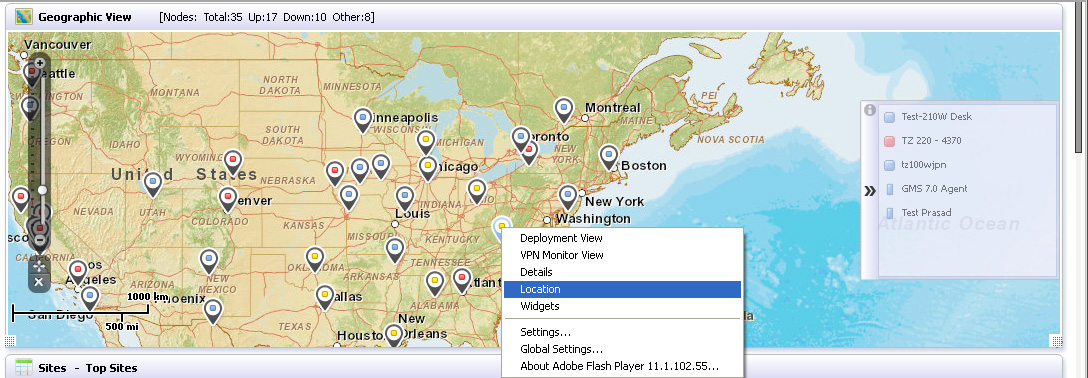
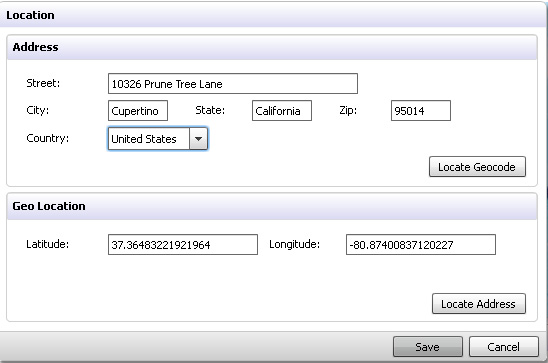 The location information requires the geographical map address if available, which includes the following information:
The location information requires the geographical map address if available, which includes the following information: