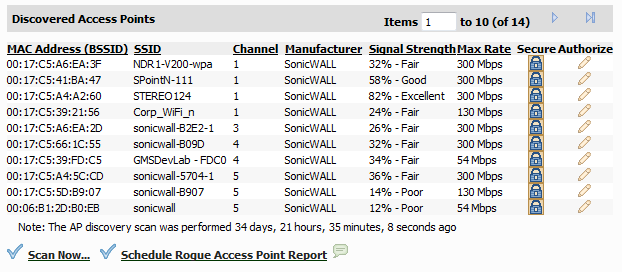You can have many wireless access points within reach of the signal of the wireless appliance on your network. The Wireless > IDS page reports on all access points the SonicWALL security appliance can find by scanning the 802.11a, 802.11g, and 802.11n radio bands. This section details the steps to configure your Discovered Access Point settings.
|
1
|
Navigate to the Wireless > IDS page.
|
|
2
|
Click the link for Request Discovered Access Points Information from Firewall.
|
|
•
|
|
5
|
Click Accept.
|
The Wireless > IDS page offers a search feature to filter the list of discovered access points. To search for a discovered access point, complete the following steps:
|
1
|
Navigate to the Wireless > IDS page.
|
|
b
|
|
c
|
|
e
|
Click Search.
|
Active scanning occurs when the security appliance starts up, and at any time Scan Now is clicked on the Wireless > IDS page. When the security appliance executes a scan, a temporary interruption of wireless clients occurs for no more than a few seconds. This interruption manifests itself as follows:
|
1
|
Navigate to the Wireless > IDS page.
|
|
2
|
Click Scan Now...
|
|
3
|
Click OK.
|
|
•
|
|
6
|
Click Accept.
|
|
1
|
In the Discovered Access Points list, locate the desired Rogue Access Point and click the Edit icon in the Authorize column.
|