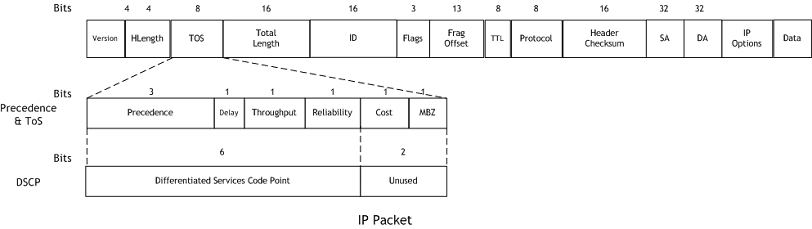|
•
|
|
•
|
TPID: Tag Protocol Identifier begins at byte 12 (after the 6-byte destination and source fields), is 2 bytes long, and has an Ethertype of 0x8100 for tagged traffic.
|
|
•
|
802.1p: The first three bits of the TCI (Tag Control Information - beginning at byte 14, and spanning 2 bytes) define user priority, giving eight (2^3) priority levels. IEEE 802.1p defines the operation for these three user priority bits.
|
|
•
|
CFI: Canonical Format Indicator is a single-bit flag, always set to zero for Ethernet switches. CFI is used for compatibility reasons between Ethernet networks and Token Ring networks. If a frame received at an Ethernet port has a CFI set to 1, then that frame should not be forwarded as it is to an untagged port.
|
|
•
|
VLAN ID: VLAN ID (starts at bit 5 of byte 14) is the identification of the VLAN. It has 12 bits and allows for the identification of 4,096 (2^12) unique VLAN IDs. Of the 4,096 possible IDs, an ID of 0 is used to identify priority frames, and an ID of 4,095 (FFF) is reserved, so the maximum possible VLAN configurations are 4,094.
|
|
1
|
|
2
|
Click on the Configuration icon for the WAN interface. GMS displays the Edit Interface dialog box.
|
|
3
|
Click on the Advanced Tab. GMS displays the Advanced Tab.
|
|
4
|
Click on Enable 802.1p tagging to place a check mark in the check box.
|
|
5
|
Click Update.
|
|
1
|
From the Firewall menu, click Access Rules. GMS displays the Access Rules dialog box that contains various interfaces for which you can create an access rule.
|
|
2
|
|
3
|
Click the QoS tab. The QoS page displays.
|
|
4
|
Under DSCP Marking Settings select the DSCP Marking Action. You can select None, Preserve, Explicit, or Map. Preserve is the default.
|
|
•
|
None: DSCP values in packets are reset to 0.
|
|
•
|
Preserve: DSCP values in packets remains unaltered.
|
|
•
|
Explicit: Set the DSCP value to the value you select in the Explicit DSCP Value field. This is a numeric value between 0 and 63.
|
|
5
|
Under 802.1p Marking Settings select the 802.1p Marking Action. You can select None, Preserve, Explicit, or Map. None is the default.
|
|
6
|
Click Ok. GMS configures your WAN interface to accept traffic shaping values.
|
|
1
|
Click on the QoS Settings option in the Firewall Settings menu. GMS displays the QoS Mapping dialog box:
|
|
•
|
To DSCP: Indicates the value of the DSCP marking value that indicates the priority of the traffic.
|
|
•
|
From DSCP Begin: The lower limit of the range of values for marking that indicates the priority assigned to a packet traveling across the network.
|
|
•
|
From DSCP End: The upper limit of the range of values for marking that indicates the priority assigned to a packet traveling across the network.
|