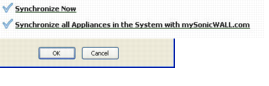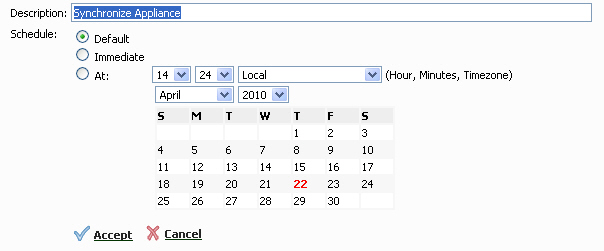The General > Tools section provides the following options to synchronize both the static and dynamic information:
|
2
|
|
5
|
Click Accept when you are finished.
|
SonicWALL appliances check their licenses and subscriptions with mysonicwall.com once every 24 hours. Using Synchronize the Appliance with mySonicWALL.com, you can force the SonicWALL CDP appliance to synchronize this information with mysonicwall.com immediately.
|
1
|
|
3
|
Use the scheduler to update immediately, or select a date in the future. Click Accept when you are finished.
|