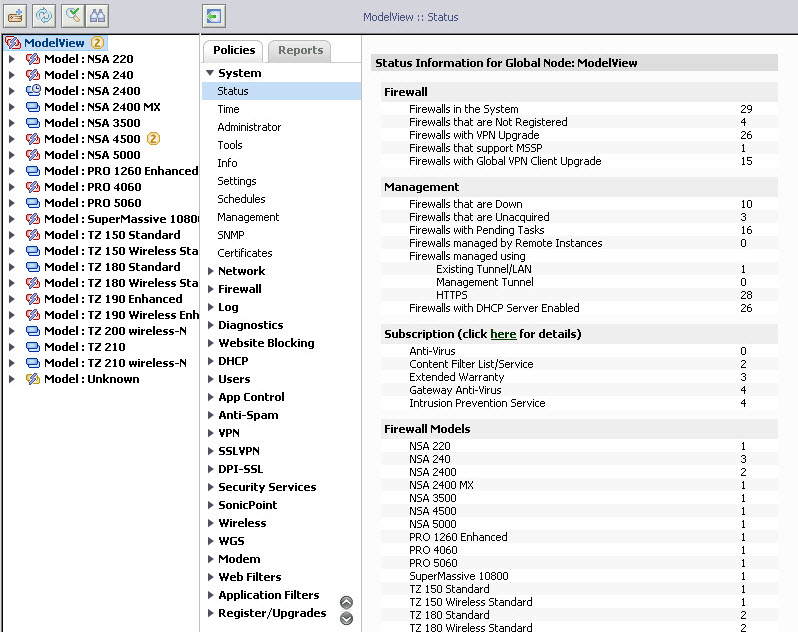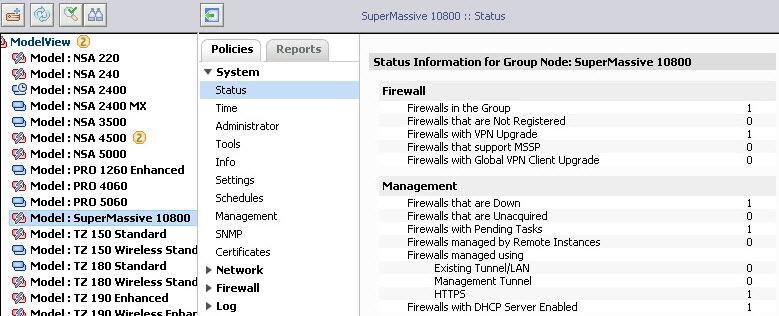To view a summary of all devices managed by the GMS, click the Change View icon  at the top left and select GlobalView. Expand the System tree in the middle panel, and click on Status. The Status page displays.
at the top left and select GlobalView. Expand the System tree in the middle panel, and click on Status. The Status page displays.
To view a summary of the status of an individual appliance, select the appliance in the left pane, and then click System > Status in the navigation pane. The Status page displays.
If tasks are pending for the selected unit, GMS provides a hyperlink that takes the user to the Tasks Screen for that unit. Also in System > Status, GMS displays the Last Log Entry for the unit with a hyperlink that takes the user to the unit Logs screen. The links are only provided if the user actually has permissions to access those screens on the Console panel.
In the Subscription section header, GMS provides a click here link that displays your current subscription details on the Register/Upgrades > Search screen. The search parameters are pre-populated for retrieving the subscription services that are currently active on the appliance(s) and the search is executed and the results are sorted by Expiry Date for your convenience.
You can click the Fetch Information link to view the following dynamic information:
You can retrieved this information by clicking Fetch Information at the global, group, or unit level. The actual results, however, are displayed only at the unit level.
To view the SonicWALL GMS Getting Started Guide, click Open Getting Started Instructions In New Window.