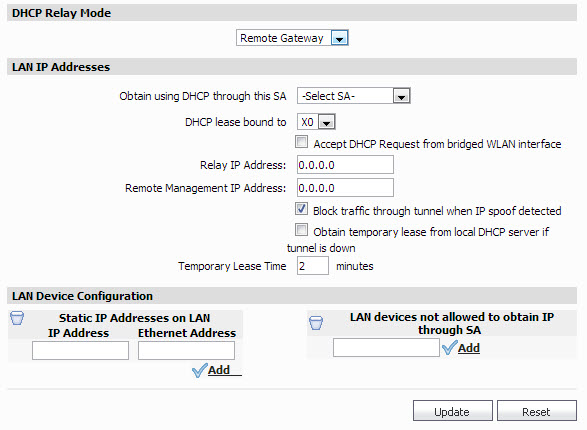|
2
|
|
•
|
To configure the SonicWALL appliance to forward DHCP requests through a VPN tunnel, select Remote Gateway from the DHCP Relay Mode list box and complete the following:
|
|
•
|
Select the security association (SA) through which the DHCP server resides from the Obtain using DHCP through this SA list box.
|
|
•
|
|
•
|
To manage this SonicWALL appliance remotely through the VPN tunnel from behind the Central Gateway, enter the management IP address in the Remote Management IP Address field.
|
|
•
|
If you enable Block traffic through tunnel when IP spoof detected, the SonicWALL blocks any traffic across the VPN tunnel that is spoofing an authenticated user’s IP address. If you have any static devices, however, you must ensure that the correct Ethernet address is entered for the device.
|
|
•
|
If the VPN tunnel is disrupted, temporary DHCP leases can be obtained from the local SonicWALL appliance. After the tunnel is active, it stops issuing leases. To enable this option, select Obtain temporary lease from local DHCP server if tunnel is down.
When you enable this option, clients will be able to obtain IP addresses if the tunnel is unavailable. To ensure that clients use the remote DHCP server shortly after it becomes available, enter a short lease time in the Temporary Lease Time field. The default value is two minutes. Make sure to enable DHCP and enter an IP address range on the DHCP Setup page. Otherwise, the SonicWALL appliance will be unable to act as a DHCP server. |
|
•
|
To specify static IP addresses on the LAN (WorkPort), enter the IP address and MAC address and click Add. Repeat this step for each device that uses a static IP address.
|
|
•
|
To specify a device that is not allowed to obtain an IP address through the SA, enter its MAC address and click Add. Repeat this step for each device that will not be allowed to obtain an IP address through the SA.
|
|
•
|
To configure the SonicWALL appliance to forward DHCP requests to local servers, select Central Gateway from the DHCP Relay Mode list box and complete the following:
|
|
•
|
To configure the SonicWALL appliance to send DHCP requests to specific DHCP servers, select Send DHCP requests to the server addresses listed below. Then, enter the IP address of a DHCP server and click Add. Repeat this step for DHCP server that you want to add.
|
|
•
|
To configure the SonicWALL appliance to broadcast DHCP requests, deselect Send DHCP requests to the server addresses listed below and leave the DHCP Servers field blank.
|
|
•
|
To use the DHCP server built into the SonicWALL appliance for some clients, select Use Internal DHCP Server.
To use the internal DHCP server for Global VPN clients, select For Global VPN Client. To use the internal DHCP server for remote firewalls, select For Remote Firewalls. |
|
4
|
When you are finished, click Update. The settings are changed for each selected SonicWALL appliance. To clear all screen settings and start over, click Reset.
|