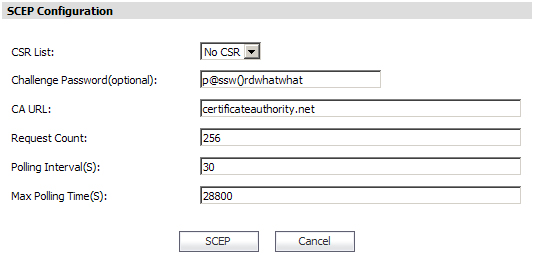|
1
|
|
•
|
CSR list - Select a certificate signing request (CSR) list if one has been uploaded.
|
|
•
|
Challenge Password - (optional) Enter the password that is used to authenticate the enrollment request.
|
|
•
|
CA URL - Enter the URL of the certificate authority.
|
|
•
|
Request Count - The default is 256.
|
|
•
|
Polling Interval(S) - The default is 30.
|
|
•
|
Max Polling Time(S) - The default is 28800.
|
|
3
|
Click SCEP to apply the SCEP configuration.
|