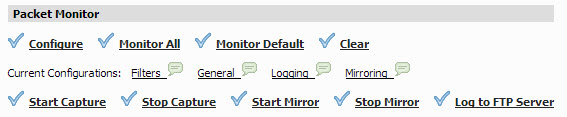In addition to Configure, the Packet Monitor page provides several buttons for general control of the packet monitor feature and display.
|
•
|
Monitor All – Resets current monitor filter settings and advanced page settings so that traffic on all local interfaces is monitored. A confirmation dialog box displays when you click this button.
|
|
•
|
Monitor Default – Resets current monitor filter settings and advanced page settings to factory default settings. A confirmation dialog box displays when you click this button.
|
|
•
|
Clear – Clears the packet monitor queue and the displayed statistics for the capture buffer, mirroring, and FTP logging. A confirmation dialog box displays when you click this button.
|
|
1
|
(optional) Click Clear to set the statistics back to zero.
|
|
2
|
Under Packet Monitor, click Start Capture.
|
|
3
|
To stop the packet capture, click Stop Capture.
|
|
1
|
Under Packet Monitor, click Start Mirror to start mirroring packets according to your configured settings.
|
|
2
|
To stop mirroring packets, click Stop Mirror.
|