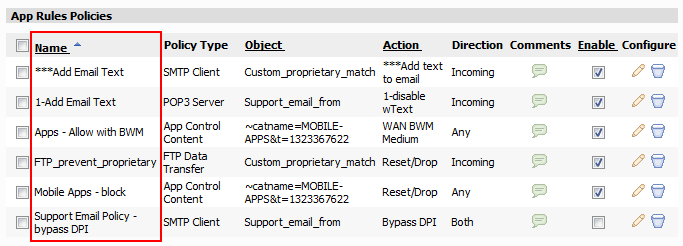You can sort the list of App Rules policies by clicking on any of the underlined column headings, including Name, Object, Action, and Enable. The first time you click one of these headings the policy list is sorted in descending alphabetical order from top to bottom, according to the first letter or symbol of the items in that column.
For example, clicking the Name heading sorts the policies alphabetically by the first letter of the policy name, from ‘A’ at the top to ‘Z’ at the bottom. A small upward-pointing arrow is displayed next to the Name heading, indicating that, if the heading is clicked, it causes the list to be sorted in ascending order by name (Z to A).
Names beginning with a symbol or number come before names beginning with any alphabetical character. When sorting by Object name, automatically created objects beginning with tilde (~) come before objects beginning with any alphabetical character. The same holds true if you use a symbol or number as the first letter when naming an object, action, or policy.
When sorting by the Enable heading, the first click places all enabled policies at the top of the list. Clicking again puts disabled policies at the top.